You’ve been there, I’ve been there. We’ve all been there. You have attachments you want to send only they’re “too large” to send via Gmail. Well, between us? There is a way around that measly 25MB limit…
We aren’t talking using WeTransfer either. Although don’t get me wrong, WeTransfer is a cool program. Only if you like having a clutter of Chrome tabs open. Unless you are a productivity master using Shift!
Instead of having five instances of Chrome open or a bunch of tabs, you can just use WeTransfer or Google Drive within Shift to send Gmail attachments of any size.
No wonder why Shift users are miles more productive.
Sending files over the Gmail attachment limit
Sadly, not even Shift can force Gmail to send large files as an “attachment.” That being said, it does provide the simplest means for a workaround using Google Drive integration.
Once you hit the size limit, files can only be sent as a drive link as “Send as attachment” will be disabled. Luckily, adding files via Drive is super simple to do. Thanks, Google, as usual!
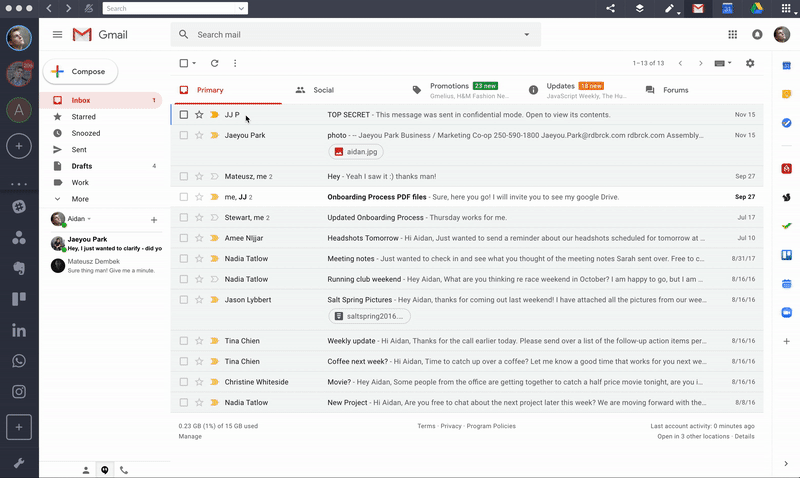
1. Launch Shift, then open the Gmail account you want to send the attachment(s) from
2. Click “Compose” to create a “New Message”, or reply to an existing mail
3. At the bottom of the “New Message” box, you’ll see a Google Drive icon which, when you hover it, says “Insert files using Drive” – click it
4. Either choose files that are already uploaded onto your Drive or upload using the “Upload” tab
5. Click on “Insert” to attach your file to the email
You won’t have to go to third parties anymore, not when you can attach all of your files through Gmail’s Drive integration.
At Shift, we don’t believe in limits. As a result, we are constantly looking for ways to overcome those “limits.”
Ten articles before and after
Welcoming Netflix, Youtube, Todoist, Monday & 100 New Apps to Shift!
Gmail Whitelist: Save Vital Mails From the Spam Folder
How to Manage Multiple Instagram Accounts on Desktop
How to Delete WhatsApp Messages
See More with Gmail Preview Pane
Customize Your Gmail Images Display Options
Trello Cards Archive vs Delete
The Ultimate Guide to Gmail Read Receipts