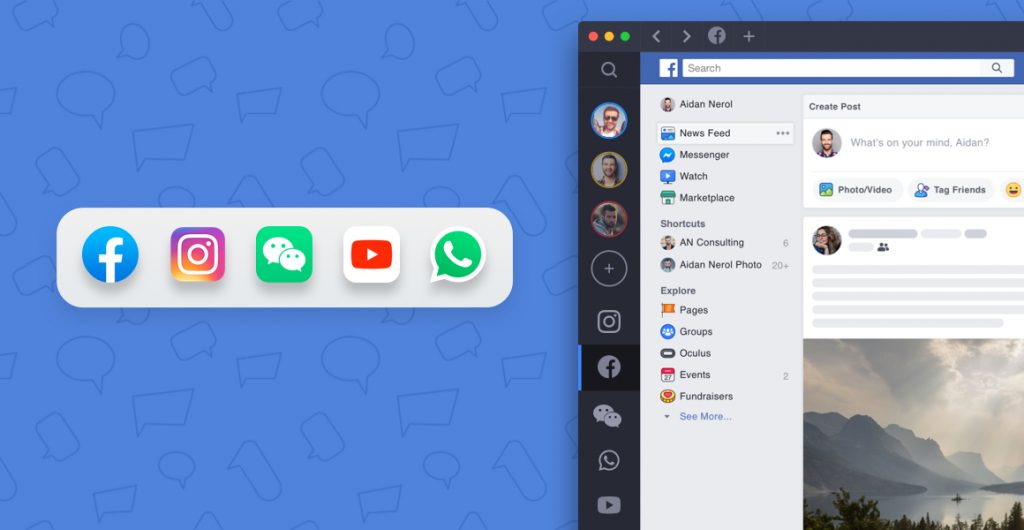Updated: November 2. 2021
There’s no just no good way to log into multiple Instagram accounts at once on desktop, or to view those accounts side-by-side or switch between them quickly. If you’re sick and tired of having to log in and out of your different Instagram profiles on the web, downloading the Shift desktop app is the best solution to solve that problem for you! In this article, we will help you learn the best ways to link accounts and switch between multiple Instagram accounts on your desktop with Shift, and manage all of those accounts effectively.
When Instagram first came to be, it was difficult to navigate on desktop, especially with multi-accounts. It was built with only the mobile app in mind, and Instagram on your laptop was forgotten. Instagram has finally released the ability to post photos and videos from desktops. Although this may sound like a very basic feature, Instagram’s desktop functionality has historically lagged well behind what’s possible on its apps. Now in Shift you can have all your Instagram accounts in one place, and post straight to those accounts hassle free.
The problem with multiple Instagram accounts
Switching between multiple accounts on Instagram can be a headache, but if you want to scale your business, run a side hustle, or add a personal account, it becomes necessary. Instagram does not make it easy to link accounts, access all profiles, and switch between a second, third, or even fourth account.
On Instagram, users can
- View and comment on images shared by other users.
- Send direct messages to other accounts.
- Follow users to stay up to date on posts.
- Track your likes, shares, saves, and comments on a business account.
But, unfortunately, Instagram has yet to master the art of switching between and managing multiple accounts.
Here’s the trick: Use a third-party app to manage multiple accounts from the same interface (aka Shift!)
Who needs to manage multiple Instagram accounts?
You might have more than one Instagram account if you not only have a personal account, but also one for a hobby, website, or side hustle. Nowadays anyone managing an Instagram profile professionally likely has more than one linked account. Whether you have a personal account, and a brand account or you manage multiple accounts as an influencer or agency, you’re likely running two or more accounts. Luckily, you can manage multiple accounts directly in the Shift desktop app. While Instagram doesn’t have an official desktop app or an elegant solution for managing multiple accounts, Shift allows you to work with as many Instagram accounts as you like on your PC, Mac or Linux desktop computer. Workspaces in Shift also allows you to easily manage multiple Instagram accounts along with all of your other social media apps. Workspaces makes it easy to groups together all your apps, including Instagram, according to what they’re used for. That way you can have Workspaces for social media for business, personal, and side hustle, for example.
Related Post: How to Manage All Your Social Media Accounts in One Place
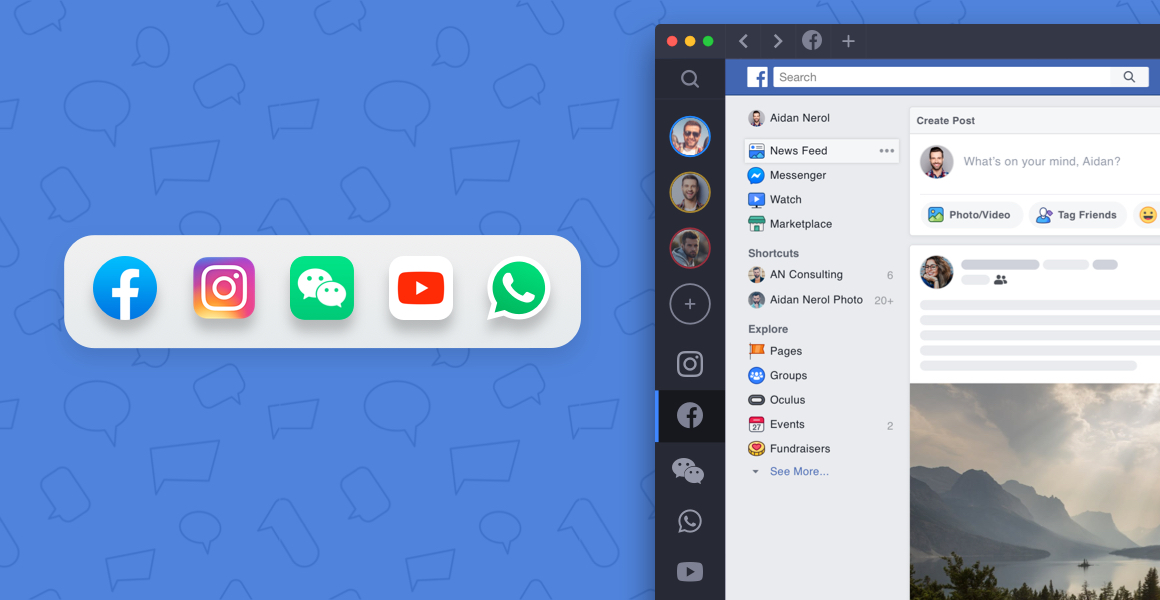
How to log into Instagram accounts on desktop
Shift is no stranger to the coolest applications, and Instagram is definitely one of our users’ favorite apps. It’s the best social media app for sharing and viewing photos and short videos. Our most active users are managing several Instagram accounts in Shift without the hassle of logging in and out since you can stay logged into multiple accounts at once and easily switch between them.
Here is how to add Instagram to your deck of apps in Shift:
1. Go to Add Application [+]
2. Search for Instagram
3. Click the + in the top right-hand corner to install it
4. Enter an account name and choose a color
5. Login using your Instagram account or Facebook
Can I have two accounts on Instagram?
You can now have up to 5 IG accounts linked together and logged in at once. If you want to add more than five accounts, you can do so, but you’ll have to log in and out to access additional profiles. Every account must have its own email address, so you can’t create multiple accounts from the same email.
To add an additional account to your Instagram, follow these steps:
- Open Instagram on your phone or in Shift.
- Click on the icon of your profile photo at the bottom-right of the screen.
- Click on your account name.
- Select Add Account
- Select Create New Account.
- Create a username and password.
- You’re all set!
How to add a second Instagram account on desktop
You can add a second Instagram account to your desktop, but keep in mind that you cannot post pictures from your computer. Follow these steps to add a second Instagram account on desktop.
- Tap the profile icon in the bottom right or click on your profile picture.
- Click on the 3 bars in the top right and then click on settings.
- Scroll to the bottom and click ‘add account.’
- Tap login.
How to switch between Instagram accounts on computer
Switching between your Instagram accounts on your computer simple with Shift. Once you’ve added your Instagram accounts to Shift, they will show on the left-hand sidebar. All you need to do to switch between them is click on the icon and that account will take over the main window. This makes switching between Instagram accounts on your desktop PC or laptop a breeze compared to logging in and out of accounts in a browser. It’s also easier than switching between Instagram accounts on the mobile app where you have to switch within the app itself, and can’t actually view more than one of your multiple accounts side-by-side, like you can on your computer with the Shift desktop app.
Related Video: How to Manage Multiple Instagram Accounts on Desktop
How to manage multiple Instagram accounts on desktop with Shift
The best part about using Instagram in Shift is how simple it is to manage multiple Instagram accounts. It’s easy to add more than one Instagram account to Shift. To log into more than one account, all you need to do is repeat the above steps for each of the accounts.
1. Click on the add application icon [+]
2. Search for Instagram (there should be a green check mark since you’ve already signed in once)
3. Click + to install it
4. Enter your account name and choose a color for it
5. Login using a different Instagram account or Facebook
Tip: Choosing a different color and setting a different name for each account will help you to distinguish between them if you’re using the compact layout.
You can repeat these steps as many times as you like to get all of the Instagram accounts you manage in one place. Now, you’re all set to manage multiple Instagram accounts in Shift!
How to manage multiple Instagram accounts with Workspaces
With Workspaces in Shift, you can easily manage and switch between multiple Instagram accounts, as well as multiple other social media accounts. Workspaces are dedicated, and fully customizable, spaces for your most important work within Shift. You can add apps, tabs, and bookmarks directly within a Workspace. If you manage multiple Instagram accounts as a social media manager, for example, you can put each Instagram account into its own Workspace. You can also keep all of the social media accounts that you manage for each client together in one Workspace including Twitter, Facebook, Linkedin, Youtube, and TikTok. Another great addition to your Workspace are apps that you use to schedule and manage social media posts, such as Later and Buffer. You’ll even stay logged into all of the social media accounts and management tools within a Workspace so you won’t have to worry about logging in and out of any accounts. It’s so much easier to have all of your social media apps grouped together in a Workspace so you aren’t searching through the sidebar looking for the right Instagram account.
Can you switch between multiple Instagram accounts on Chrome?
Unfortunately, there’s no simple way to switch between Instagram accounts on chrome. The easiest way to switch between Instagram accounts in your browser is to use Shift and aggregate multiple accounts in the sidebar. There are various functions to make switching to another account simple and save you the hassle of logging in and out.
- Customize the name of your account
- Color code your profiles so you can easily differentiate between them
- Eliminate the hassle of logging in and out of different accounts
- Create a workspace for each Instagram profile
- Monitor engagement rates, link clicks, and scale your business
Tip: Save your passwords! Move all passwords from Chrome into your Shift account with the click of a button and never worry about logging in and out again. Store all of your Instagram passwords in Shifts’ secure vault and start managing additional profiles efficiently.
How to upload to Instagram from desktop

Instagram has rolled out the new feature of allowing users to post from their desktop. You can share a photo, video or reel right from your desktop just as you would on the app. This can be done by clicking on the “+” button in the top right corner of the webpage. It will prompt you to select photos from your computer and then filters, captions, and location tags can be added.
How to get the Instagram app on desktop (Mac & PC)
As you have gathered, accessing multiple IG profiles on desktop can be a real pain and the best way to get around this is using a third-party app. You can get the Instagram app (or multiple instagram apps) using Shift. Shift is supported on both Mac and PC, which means you can organize your multi-accounts with ease.
Use the following guide to add an Instagram account to Shift:
- Go to Add Application [+]
- Search for Instagram
- Click the + in the top right-hand corner to install it
- Enter an account name and choose a color
- Login using your Instagram account or Facebook
Tip: Easily toggle between Instagram accounts in Shift by adding multiple IG apps to your side bar and customizing your preferences to differentiate between them.
How to use social media management tools for Instagram
If you manage multiple Instagram accounts, chances are you also use social media management tools to schedule and analyze those Instagram accounts. With Shift, you can download all of the best social media management tools and keep them in one place. If you use multiple different tools such as Later, and Buffer then you can use Shift to keep all of those apps organized on your desktop. These tools allow you to schedule Instagram posts which makes it easier to manage multiple accounts. You can not only schedule posts with these tools, but you can also analyze data to track the engagement of your posts. Analyzing engagement is crucial for taking the management of multiple Instagram accounts to the next level. If you’re taking advantage of the right tools to analyze engagement, you won’t waste your time on Instagram Stories, posts, and IGTV videos that just aren’t performing. And with Shift, that analysis can happen right on your desktop instead of having to use the mobile apps. Who wants to have to view charts and graphs on a tiny phone screen rather than on a desktop monitor, right?
Related Post: The 10 Best Tools for Social Media Management

Instagram on desktop vs mobile
There are a lot of advantages to using Instagram on your desktop instead of with the mobile app. Since photos are displayed in a much larger size on your desktop, it’s easier to make sure all of the photos on your account are of top-notch quality. It’s also easier to access photos, Stories, and IGTV on other profiles on desktop rather than on mobile. You can post to Instagram directly within Shift by opening the Instagram app and clicking on the “+” button on the top right corner of the webpage. It will prompt you to select photos from your computer and then filters, captions, and location tags can be added. It’s even easier than using the mobile version of apps since you can view the photos you’re posting at a much larger size and higher quality on your desktop monitor. Writing captions is also easier on desktop since you can use a full-sized keyboard and the best editing browser extensions, like Grammarly which is built right into Shift. While using Instagram on mobile is useful on occasion due to the portability phone, ultimately the best Instagram experience is on desktop using Shift.
Ready to manage multiple Instagram accounts better?
Shift is the easiest way to manage multiple Instagram accounts on desktop. It’s also the best way to manage all of your social media apps, and social media management tools, in one place.
Download Shift today to manage Instagram, Gmail, Facebook, WhatsApp, Slack, Trello, and thousands of your other favorite tools in one easy to use desktop app.
Ten articles before and after
How to Delete WhatsApp Messages
See More with Gmail Preview Pane
Facebook Messenger Archive Vs Delete
Gmail Add Ons: Boost Your Gmail Productivity
Slack Vs Discord: Team Communication Showdown
Gmail Whitelist: Save Vital Mails From the Spam Folder
Welcoming Netflix, Youtube, Todoist, Monday & 100 New Apps to Shift!
How to Send Big Files Over the Gmail Attachment Limit