As with most platforms, archiving something is very different from deleting something. Facebook Messenger’s archive and delete functions can be just as confusing as on WhatsApp or Gmail.
Facebook was hardly going to be left in the blue when it came to advancements, was it? On Messenger, archiving a conversation hides that message in the “archived” box. Deleting, on the other hand, permanently removes the message and its history.
There are reasons for doing both, and neither should be taken personally. Sometimes you’re pulled into chats with people you hardly know. Or, you just might be fed up from the constant low-ballers on the Facebook Marketplace.
Drop the guilt! We all do it – here’s how you can do it right on your computer, too. Don’t have Messenger on your desktop yet? Our guide on how to login to Messenger on your desktop has you covered.
How to archive and delete Facebook messages
Archive a message on Messenger
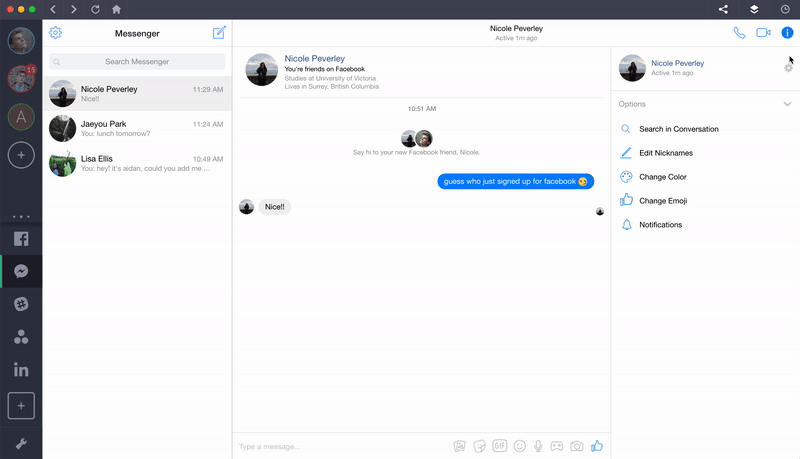 1. Launch Shift to open your Messenger
1. Launch Shift to open your Messenger
2. Open the message you want to archive
3. Click the gear icon for “Options”
4. Scroll and select “Archive”
Locate your archived messages
Once you archive any messages, they’ll stay in the archive pretty much forever. Now that’s commitment. ?
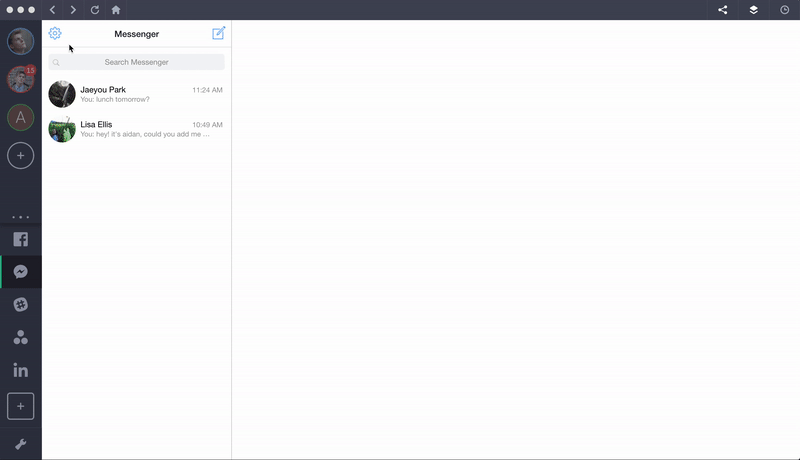 1. Open your message inbox
1. Open your message inbox
2. Click the gear icon for “Options”
3. Scroll to “Archived Threads”
Note: After you’ve archived a chat, the chat will show back up in your inbox if you message that person or the person messages you.
Delete a message on Messenger
Remember that once you’ve deleted a conversation, it’s gone forever. If you’re still sure about this, follow the steps below:
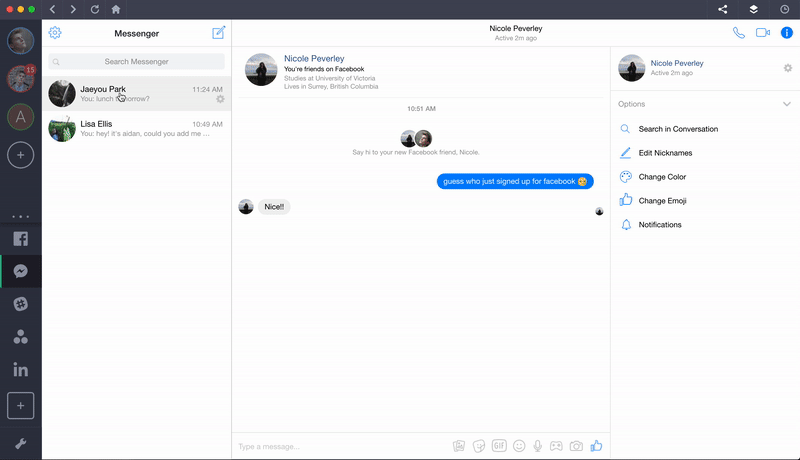 1. Open Messenger on your desktop via Shift
1. Open Messenger on your desktop via Shift
2. Locate the conversation you want to delete
3. Click “Options”
4. Hit “Delete”
Remember, you can also use Facebook Messenger on your desktop. How? Shift of course! If you haven’t tried Shift yet, you are missing out. Check out hundreds of apps you can manage all in Shift here.
Ten articles before and after
Gmail Add Ons: Boost Your Gmail Productivity
Slack Vs Discord: Team Communication Showdown
How to Filter Gmail Calendar Responses
Trello Vs Asana: Choose Your Project Management Tool
Create a Gmail Newsletter in Minutes with Google Docs
See More with Gmail Preview Pane
How to Delete WhatsApp Messages
How to Manage Multiple Instagram Accounts on Desktop
Gmail Whitelist: Save Vital Mails From the Spam Folder
Welcoming Netflix, Youtube, Todoist, Monday & 100 New Apps to Shift!