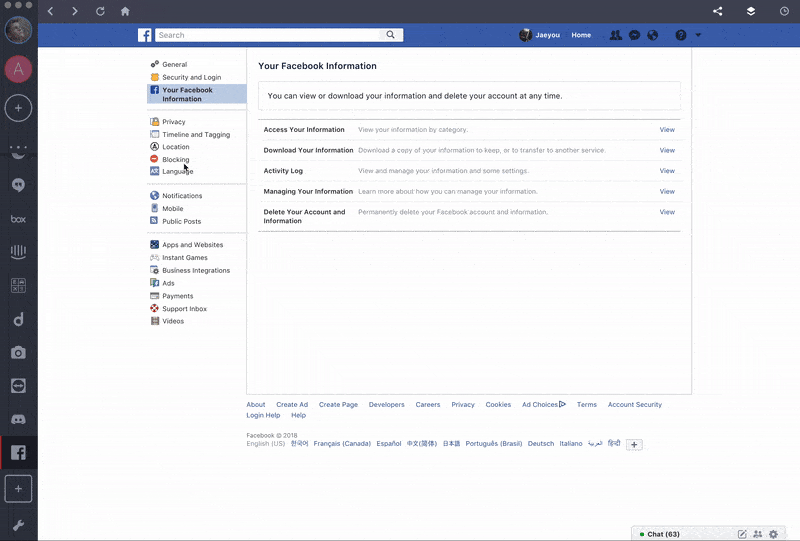Facebook is a great place to share your thoughts and socialize with your friends online; however, sometimes “unfollowing” or “unfriending” isn’t enough to filter out the people you do not want to interact with. Fortunately, Facebook’s “blocking” feature will take care of this problem.
What does ‘blocking’ do?
Blocking an individual on Facebook is one step further than just unfriending someone. Once you block someone on Facebook, they will not be able to:
- Tag (mention) you in any posts or comments.
- Send you a message through Facebook Messenger.
- Search for your profile and add you back as a friend.
- Invite you to their events or groups.
- If the person was your friend, blocking automatically unfriends the person as well. If you want to limit your interactions with a friend without unfriending temporarily, check out Facebook’s “take a break” function.
The person being blocked does not get notified of what happened. So, if this is something you are looking to do, you should read on without worrying!
How to block someone on Facebook
- Click on the drop-down menu button at the top right of the page.
- Go to “Blocking” in the left side column.
- Beside the “block user” search bar, enter the name or email address of the person you are looking to block.
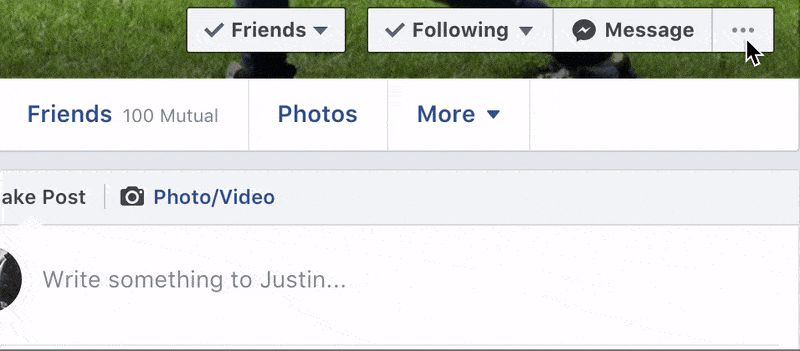
Note: If the profile you are searching for can’t be found, you can also go to the person’s profile and clicking on the “more” button. (?)
How to unblock someone on Facebook
- Go back to the “blocking” section of your settings.
- Under the “block users” search bar, you should be able to spot users you currently have blocked.
- Click on the “unblock” button beside the individual you would like to “unblock.”
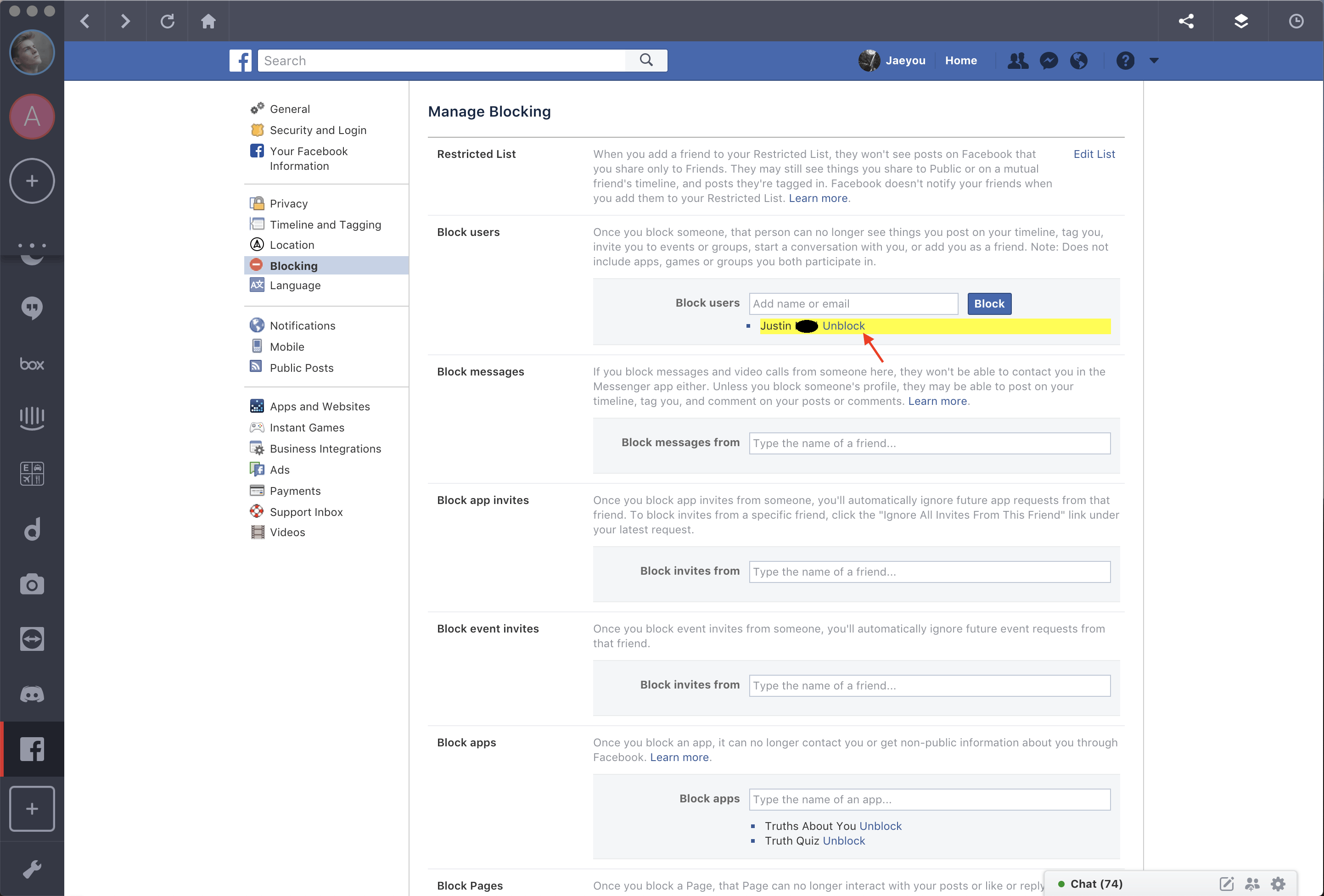
Note: Unblocking someone does not automatically restore your friendship status with that person. Make sure to send another friend request if you accidentally blocked a friend!
Good luck! And remember, you can use the Facebook app, Messenger, and even Facebook Ads, right inside Shift to manage and streamline all of your social interactions alongside the rest of your work.
Ten articles before and after
The Best Resources from our App Partners: Updates to Calendly, Todoist, and Airtable
How to Add a Custom Emoji to Slack
How to Annotate Images and PDFs in Evernote
How to Sign in to Multiple Slack Workplaces at Once
Evernote Table: Presentation-ready in Minutes!
How to Mention Someone in a Gmail Thread
How to Manage Multiple Gmail Accounts
How to Make a Custom Email Group in Gmail