Mentioning people in Gmail—and having their email contact be immediately linked—is a feature that can save you and your email recipients a lot of time. The new Gmail mention feature automatically includes the tagged person as a recipient and allows other recipients to contact the tagged person with just one click.
How to mention people in Gmail using Shift
The new version of Gmail has to be enabled to try the Gmail mention feature. For regular users, this should be activated automatically; however, some G-Suite users may need to manually enable it by going to ‘settings'(gear icon) > ‘try the new ___ mail.’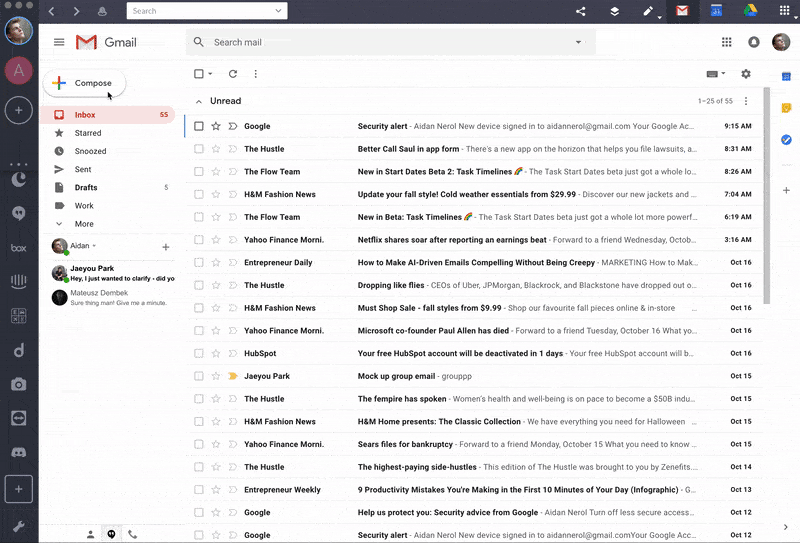
1. Open Shift on your desktop or sign into your Gmail account.
2. Click the “compose” button to write a new email or “reply” to an existing email thread.
3. Type the @ symbol and then the name of the person you wish to mention. When you start spelling the name, all of your contacts with that letter(s) will be displayed.
4. Select the name you wish to mention from the drop-down list. The contact information will automatically be generated and added to the “recipients” field.
Note: If you delete the @ mention tag, the mentioned person will also be deleted from the list of recipients.
If you receive a Gmail message with a person’s name highlighted, you can click on the mentioned name and another window will open with the email address automatically in place so you can easily compose an email to that person.
This feature is identical to the traditional HTML “mailto:” function, but requires no coding knowledge.
Ten articles before and after
How to Block or Unblock Someone on Facebook
The Best Resources from our App Partners: Updates to Calendly, Todoist, and Airtable
How to Add a Custom Emoji to Slack
How to Annotate Images and PDFs in Evernote
How to Sign in to Multiple Slack Workplaces at Once
How to Manage Multiple Gmail Accounts
How to Make a Custom Email Group in Gmail
How to Change Your Gmail signature (and Add Photos!)