Ever wish you could send text messages from your Windows PC while your friends on Macs chat away on iMessage? Thanks to Google, now you can!
We know what you’re thinking: Why should Apple users get all the fun? As of June 25, the Android crowd no longer has to feel any form of jealousy. Google’s Android Messages can help you to keep in touch with your friends without being glued to your phone.
The “text from computer” feature has been long overdue, and Apple-exclusive users just don’t seem to get the frustration. However, with the newest iPhones requiring more than $1,000 to buy, texting from your computer sounds pretty much like a feature for the rich.
How to set up Android Messages on your computer
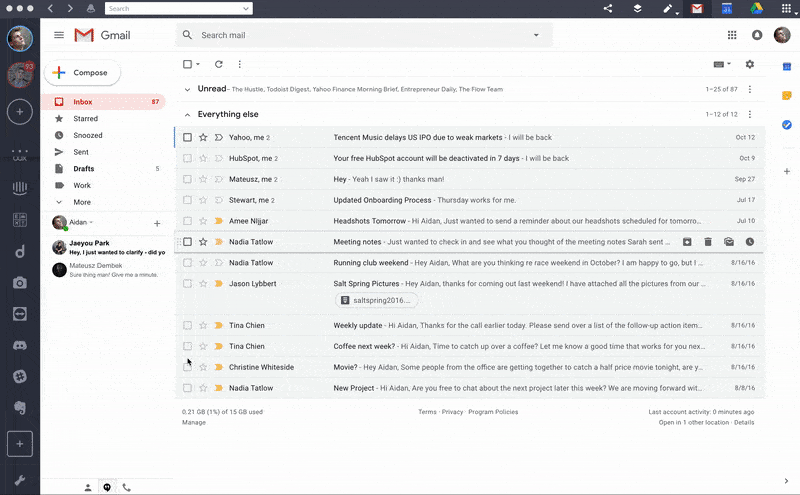
1. On your computer, launch Shift or go to the web portal
2. On your Android phone, open the Messages app
3. In the app, tap the more options menu (…)
4. Select Messages for web
5. Scan the QR code on your computer using your phone
Note: Make sure you have the latest version of the Messages app from the Google Store!
Android Messages features
So, your friends have Animojis – so what? Here are some of the cool features you can use in Android Messages on your computer:
GIF it up
These days, a GIF is worth more than a thousand words. Also, sometimes, words just aren’t enough. Next time your best friend spills some tea, you’ll be fully prepared.
Smart Reply
Smart Reply is Google’s new favorite thing. So much so, they’ve implemented the feature in Gmail already. Smart Reply will suggest text or emoji responses to messages if you’re in a rush.
Link Previews
Because sometimes, you don’t want to click an NSFW meme while you are surrounded by coworkers. Android Messages will show you a snippet of what the link your friend just sent is about, right there in the conversation!
We think it’s time the Apple vs. Android debate disappeared – with the Shift + Android Messages combo, it can.
Ten articles before and after
Top 5 Slack Bots You Should Install Now
Evernote Templates to Boost Your Productivity
Facebook Marketplace: a Guide for Beginners
Trello Power-Ups: Supercharge Your Trello Boards
How to Set Up Gmail Auto Forwarding (to/from)
Getting Started with Shift: How To Make The Most of Your Workstation
Slack Text Formats: Bold, Quote, Strikethrough + More!
Gmail's AI-Powered Smart Compose is Here