Forwarding is undoubtedly one of Gmail’s most-used functions. With the help of Shift and Gmail’s auto-forwarding feature, you can cut the time you spend on email in half.
You know the feeling: Opening your inbox only to see dozens of emails that should go to a different address. It’s a little frustrating, especially before coffee. Luckily, with automatic forwarding, you can save a lot of time.
Setting up the Gmail auto-forward feature
This quick process makes sorting through bulk emails so much easier. You can also choose to forward all the new emails or just a select few.
Turning auto-forwarding on

1. Log in to the Gmail address you want to send the forwarding from, through Shift or the web portal.
2. Click “Settings.” then click “Forwarding and POP/IMAP” tab.
3. In the top section, click “Add a Forwarding address” and enter the address you want to forward your mail to.
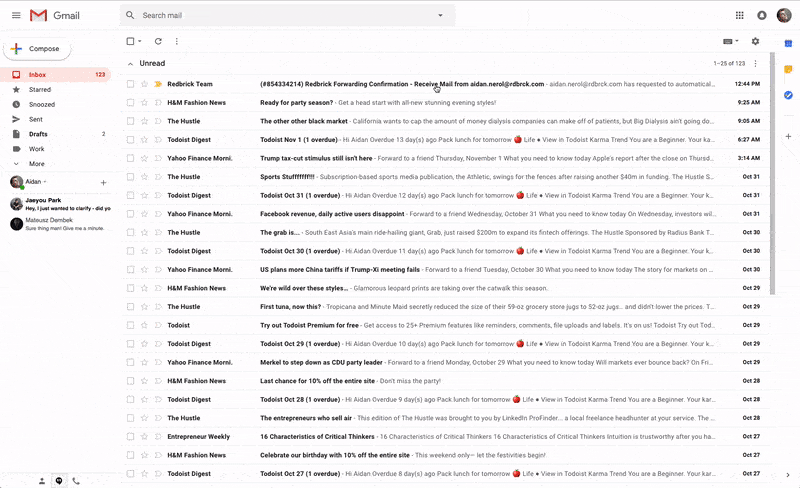
4. Shortly after, a verification email will be sent to that address. Accept the verification and go back to the “settings” page of the first account.
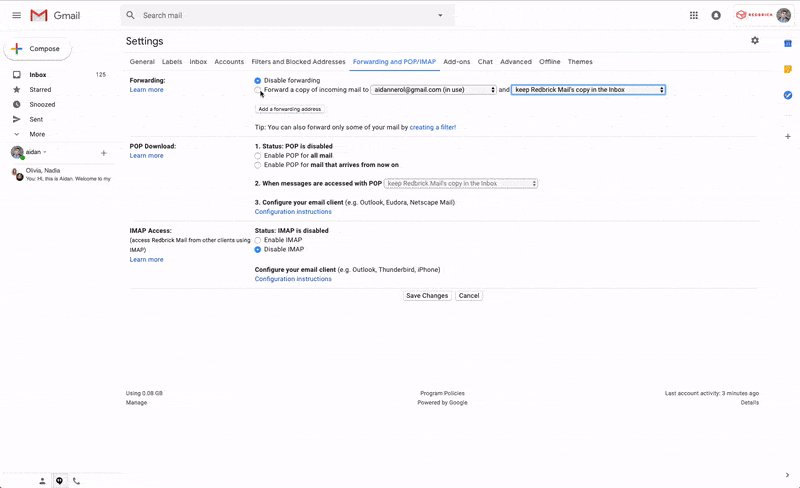
5. Click the “Forwarding and POP/IMAP” tab again.
6. In the “Forwarding” section, click “Forward a copy of incoming mail to.”
7. Select what you’d like to happen with the original copy.
8. At the bottom of the page, click “Save Changes.”
Filter and forward
Productivity to the next level—if you’re not keen on forwarding all of your messages, you can create filters to forward only select messages. Forgot how to create Gmail filters? Click here for a quick recap.
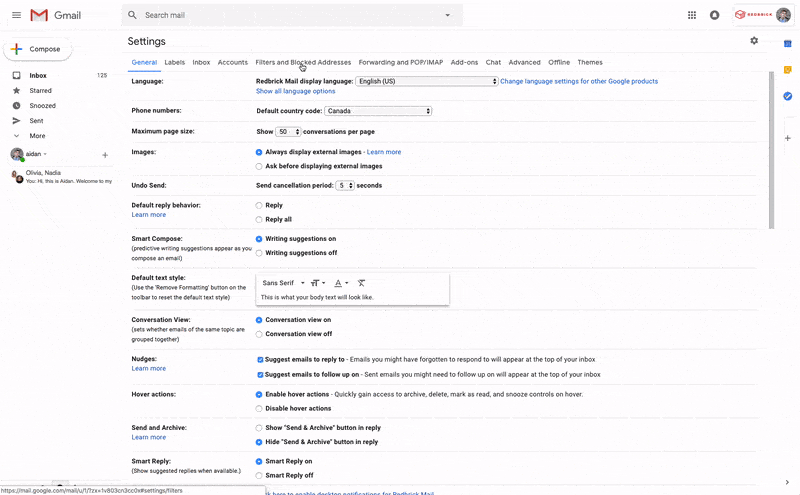
1. Make sure you’ve completed the steps in the above section.
2. Go to “Settings,” then click the “Filters and Blocked Addresses” tab.
3. Click “Create a new filter.”
4. Choose your forwarding address for forwarding.
Disabling auto-forwarding
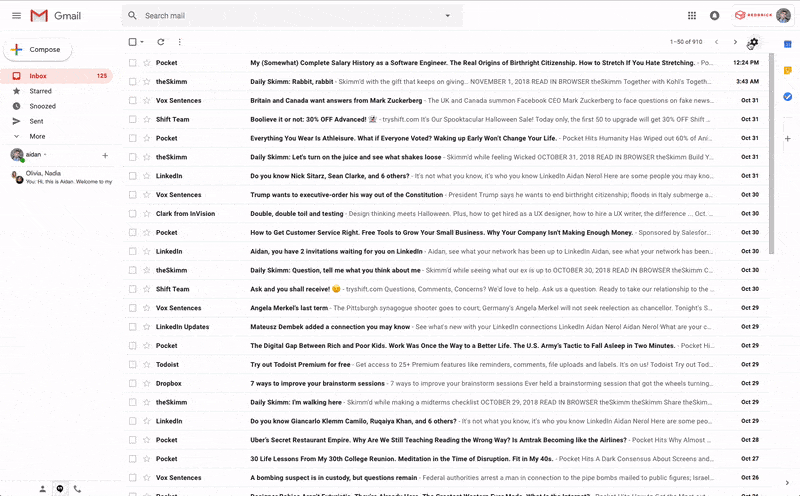
If at any time, you want to disable the Gmail auto-forward feature, you can:
1. Click “Settings.”
2. Click the “Forwarding and POP/IMAP” tab.
3. In the “Forwarding” section, click “Disable forwarding.”
4. Save the changes, and you’re done.
Ten articles before and after
2 Ways of Adding Someone to a Trello board
How to Use Emojis for Team Productivity
How to Log in to Multiple Reddit Accounts
How to Switch Between Multiple Evernote Accounts
Deleting a Trello Board (and When Not to)
Trello Power-Ups: Supercharge Your Trello Boards
Facebook Marketplace: a Guide for Beginners
Evernote Templates to Boost Your Productivity