As we all know, our email inboxes can easily be a black hole with endless incoming messages. In Gmail, you can organize your incoming emails using Gmail filters to label, archive, delete, star or forward the mail automatically.
Creating a Gmail filter
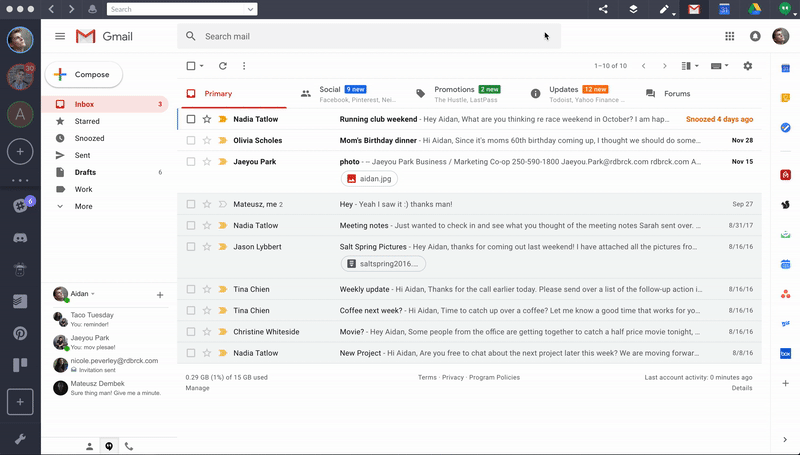
- Launch Shift and go to your Gmail inbox
- In the search box at the top, click the “down arrow” icon
- Enter your search criteria. (e.g. “From:aidan@tryshift.com”) If you want to check that your search worked correctly, see what emails show up by clicking “Search”
- At the bottom of the search window, click “Create filter”
- Choose what you’d like the filter to do
- Click “Create filter”
Note: When you create a filter to forward messages, only new messages will be affected. Additionally, when someone replies to a message you’ve filtered, the reply will only be filtered if it meets the same search criteria.
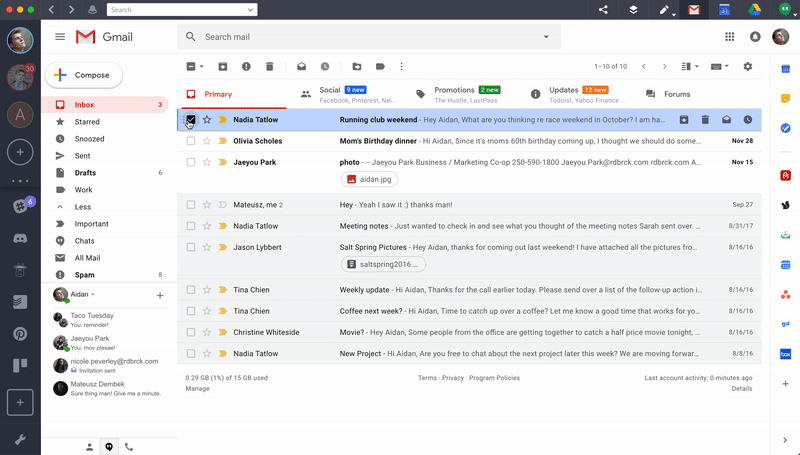 You can also create a filter using a particular email.
You can also create a filter using a particular email.
- Check the checkbox next to the email you want to use as an example
- Click the three dots icon to access “More”
- Click “Filter messages like these”
- Enter your filter criteria
- Click “Create filter”
Editing or deleting Gmail filters
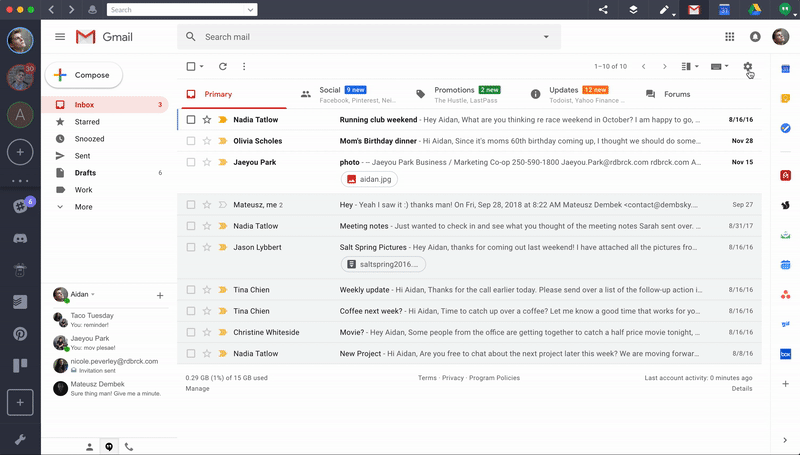
- Launch Shift and go to your Gmail inbox
- At the top right, click the gear icon to access “Settings
- Click “Settings”
- Click “Filters and Blocked Addresses”
- Locate the filter you’d like to change
- Click “Edit” then “Continue”. When you’re done editing, press “Update filter” to save changes
- Alternatively, click”Delete” then “OK” to remove the filter
Exporting or importing Gmail filters
If you’re a filter pro and have a great filter system that you want to use in another account or share with a friend, you can export and import filters.
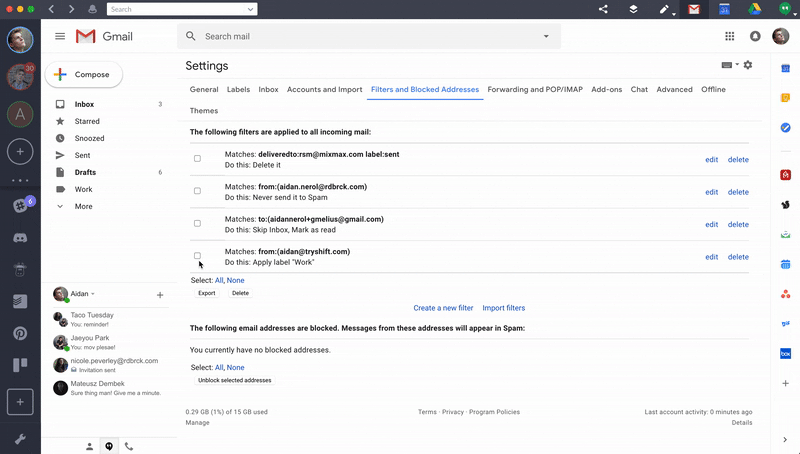
- In the top-right corner, click the gear icon to access your “Settings”
- Click “Settings”
- Navigate to the “Filters and Blocked Addresses” tab
- Check the box next to the filter you wish to export
- To export, check the box next to the filter you wish to export then click “Export.” This will generate a .xml file, which you can then share
- To import, click “Import filters.” Choose the file with the filter you’d like to import. Click “Open file” and then click “Create filters”
Ten articles before and after
Delegate Your Contacts in Google Contacts Manager
Hangouts Archive Vs Delete: What's the Difference?
The Ultimate Guide to Slack Channels
The PDF Tool to Save You From Headaches
The 2018 Shift Year-End Review
Invest in Productivity: 3 Ways to Get More Done, Faster
The Ultimate Guide to Staying Productive Over The Holidays
Apps to Help You Finish Christmas Shopping Early