How long has it been since you were free of notifications on emails you haven’t read yet? Maybe it’s time you marked them all as read with Shift.
We won’t beat around the bush here – we hate having too many unread notifications. Yet, as far as email is concerned, it seems just all too easy to leave them there. Then, as the mails mount up, you get trapped into that weird e-hoarder cycle of doom.
It’s bad news bears. And it’s pretty detrimental to your productivity, regardless of the platform you’re using. So what if I was to propose to you the “inbox zero” method? What if I was also to tell you that by nipping it in the bud now, you’d be free of pesky red buttons and message counts?
Achieving inbox zero
This crazy, unattainable sounding concept consists of clearing out your mailbox. You’ll be surprised at how free you feel once you reach “0” for the first time in a while.
Although there are recommended tricks for achieving inbox zero practically everywhere, the bottom line is keeping your inbox in a perpetually empty state through archiving or deleting.
Marking all unread emails as read
That said, inbox zero also might not be the most practical approach. Not when you can have your emails right there in your inbox, but marked as read. This way, you don’t accidentally miss anything and still can get rid of those notification bubbles.
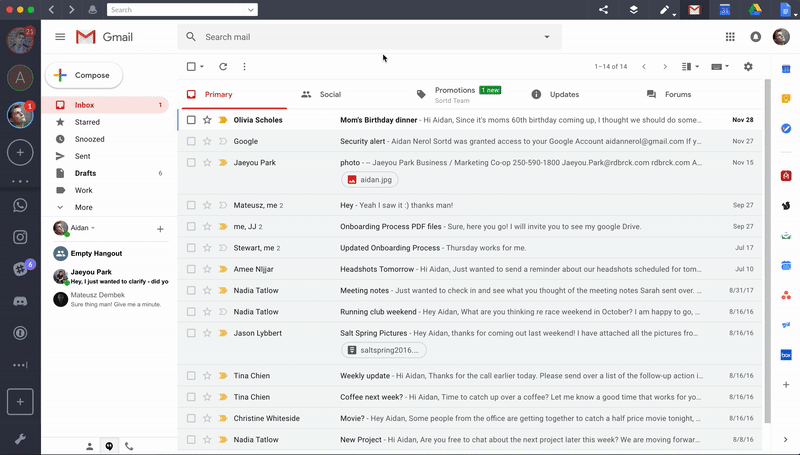
Here are the steps to walk you through the process:
1. Launch Shift, then open Gmail inbox in question
2. Enter “is:unread” into the search bar
3. Click the checkbox at the top left-hand side of your inbox
4. Hit “Select All”
5. Then click on the open envelope icon to “read all”
6. Move on to the next page (if you still have more) and repeat steps 1-5
Depending on just how many unread emails you’ve got lying around, this could take a bit of time.
However, with Shift, you can do all of your inboxes subsequently.
Ten articles before and after
Here's How to Edit Your Photos Using Google Photos
Rules of Productivity: Focus is About Saying ‘No’
Use Google Hangouts in Gmail for Quick Chats
Gmail Snooze: Remind Yourself When You're Ready!
How to Mark and Manage Spam Mails in Gmail
1Password vs LastPass: the Best Password Manager?
How to Customize Gmail Theme with Your Own Photo
Create a Gmail Newsletter in Minutes with Google Docs