Link all of your Gmail calendars in one place so you can view and edit them at any time, anywhere. Having a simple calendar with everything you need to do in one place speeds up your efficiency and keeps you on top of all tasks. Here’s how to set up this Gmail Calendars feature in Shift.
Link Mulitple Gmail Calendars in Shift.
- Log into Shift. Along the upper right hand is a set of boxes. Click to open this, and then locate the Calendar icon.
- Click on the drop-down arrow next to the words “My Calendars” along the left side of the screen.
- Open “Create New Calendar.” Go ahead and fill in all of the information here to create your calendar. It’s easy to simply drop to a time slot and add details for the event.
- Add events to the relevant Calendar. To change between multiple Calendars, simply select the Calendar based on the name you give it. You can give names and switch between Calendars right along the left side.
- Then, to overlay them, so you have all of your Gmail Calendars in one place to view or edit them, select each one through the My Calendars icon along the left side of this page.
- You can then share your Calendars with anyone, including your team, to communicate about times, dates, and expectations. Choose who sees what and who can add or change the calendar to keep it up to date. This way, you always know where to go and what is due.
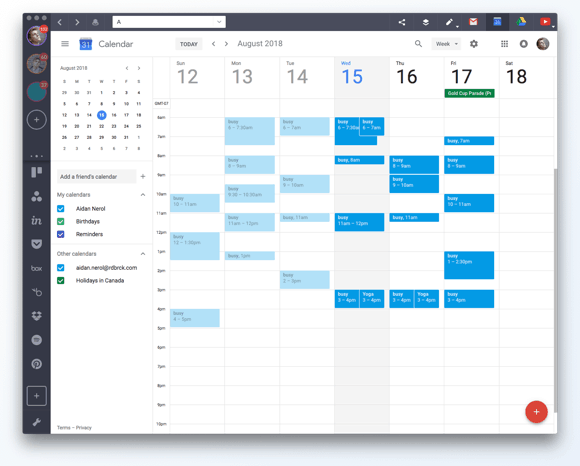
Ten articles before and after
How To Start A Google Hangouts Video Call Inside Gmail
How To Create Gmail Filters for Your Accounts
Listen Up, Inbox By Gmail Users: Here's What You Need To Know
How to Write Great Follow-Up Emails
Top Spotify Playlists for Getting Work Done
How To Organize Your Account Better With Gmail Labels
How To Organize Your Emails With Gmail Conversations
Tips & Tricks for Getting The Most Out of Gmail