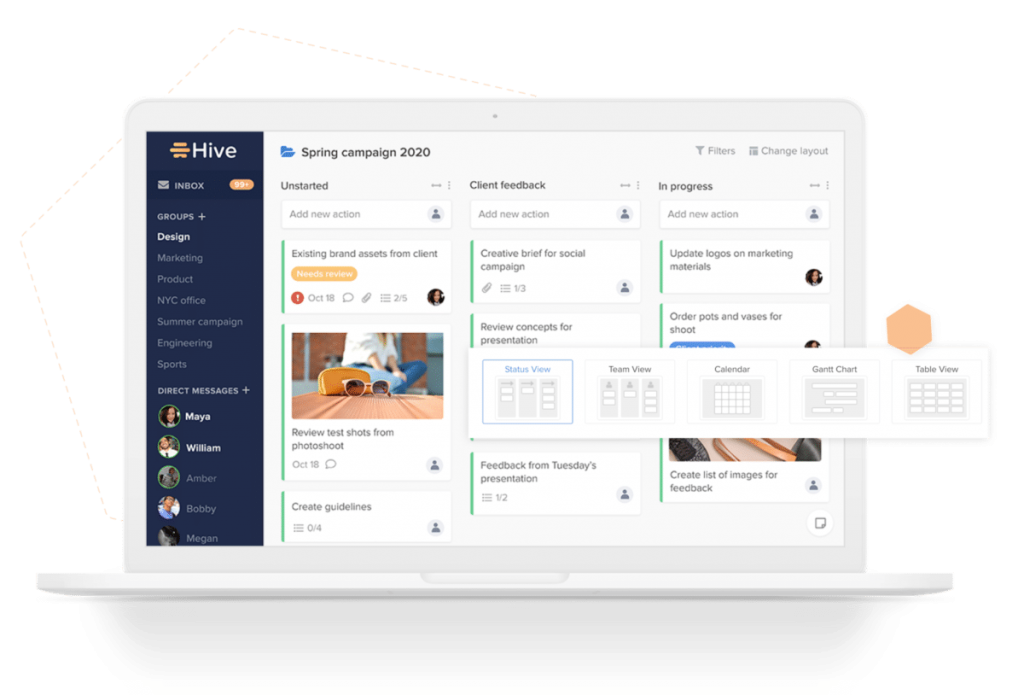If you’re like us, you start every year determined to be more productive than ever. This will be the year you take control of your daily to-do list and eliminate all the time-wasters that have slowed you down in previous years.
The good news is, there are plenty of tools and apps that can help you take charge of your schedule. But they’re only useful if you put them to work, day after day, and stick to it. That becomes much easier if you find an app that motivates you the way you need to be motivated.
There’s no shortage of apps to choose from, which means you should be able to find one that enhances your preferred work style rather than takes away from it. But there are so many apps, it can be tough to track down just the one you like.
We’re here to help. We’ve put together a list of our favorite productivity tools and apps for 2021. Give each a look and choose the one that fits your own personality.
Project Management Tools
Keeping up with your team can be a process, requiring multiple pieces of software. A project management tool brings it all under one roof. When you need to chat about a project, you can interact with team members on the project page itself, giving you easy access to the information you need to truly collaborate and get things done.
But there are different types of project management tools, each with its own benefits. Here are a few of our favorites.
1. Hive
Hive is a leading project management tool that helps thousands of teams work faster every day. Hive brings all of your workplace tools to one single dashboard, so you can manage projects, chat with coworkers, send emails, and even start Zoom calls without ever leaving the window.
Hive is more than just your classic project management software — it’s the future of work productivity. You can try Hive yourself with their free 14-day trial.
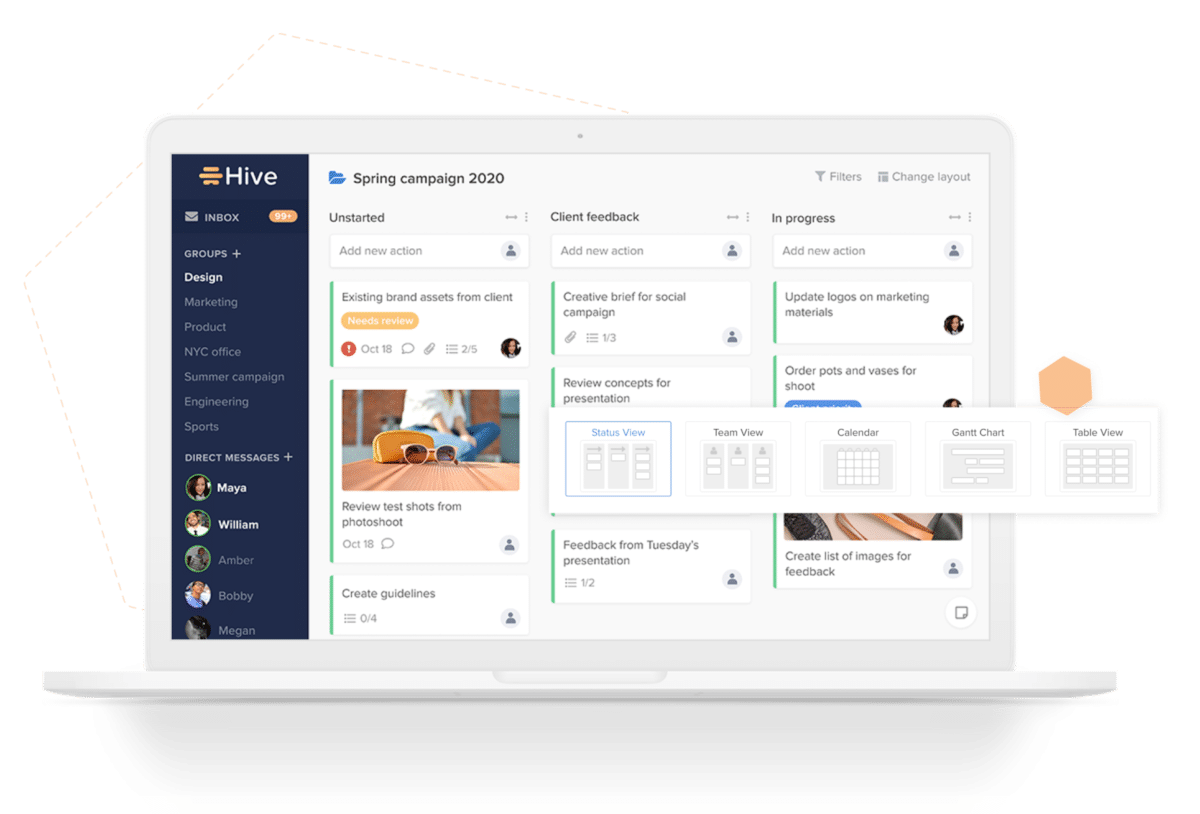
2. Monday
The simple, clean interface makes Monday a serious contender in the competitive project management software market. Monday integrates with some of the most popular apps, including Google Drive, Microsoft Offiice, and Dropbox. Automations can even help Monday handle some of your most common tasks to save you work.
One great thing about Monday is that it’s highly customizable. It comes with a large selection of templates to let you choose the ones that work for you. Don’t see a template you like? You can create your own.
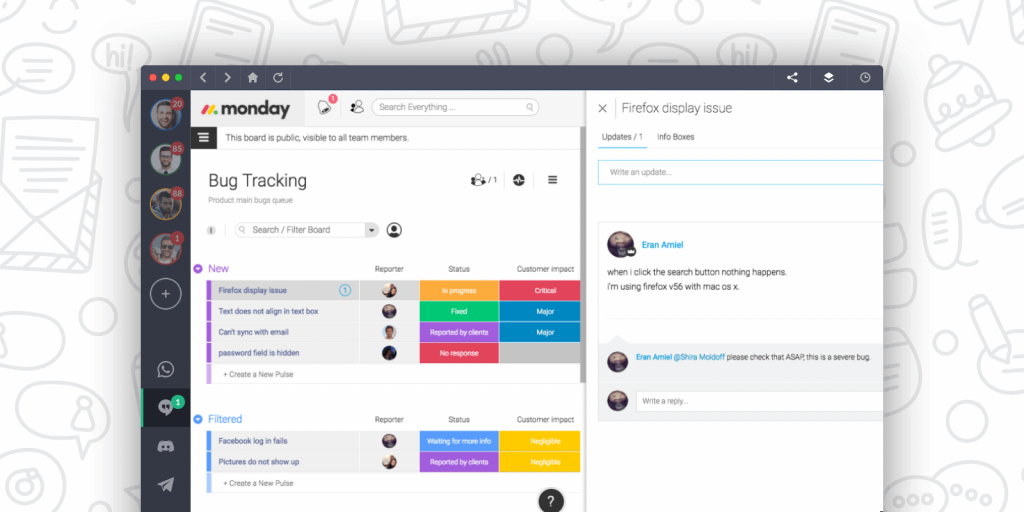
3. Asana
Asana uses a board layout, putting your projects side by side to give you an overview of everything you’re dealing with at the moment. You can also switch to list or timeline view, or look at it in calendar format to see the deadlines that are most pressing.
With Asana, you’ll also get a wide range of integrations. You can link up to apps like Google Drive, Slack, Dropbox, Gmail, and Outlook, and using the CSV importer, you can pull in data from spreadsheets.
4. ProofHub
If you’re working with a team, chances are everyone has separate workstyle preferences. ProofHub provides a little bit of everything to let each person decide. You can view projects in a table view, as a Gantt chart, in a Kanban board format, and more.
Within ProofHub, team members can view project status updates, chat, share documents, schedule meetings on a calendar, and much more. The goal is to give you one location to view all information related to a project in one convenient place.
5. Basecamp
If project tracking is more important than collaboration, Basecamp is a great option. Basecamp excels at keeping your team organized. Each project has its own section, with all documents, discussions, tasks, and due dates in the same place. At a glance, you can get all the information you need related to that project.
One standout feature of Basecamp is its centralized notifications. Instead of being bombarded with a steady stream of disruptions all day, your notifications are consolidated. Managers can easily see the entire team’s progress in manager view, or you can see your own assigned tasks under “My Stuff.”
Email Automation Tools
Email is an essential part of daily communication, but it also can become a huge distraction. Automation tools rest in your inbox, keeping things neat and tidy. The right tool can even learn how you respond to your email to ensure you see what’s important. Other emails are moved off to where you can deal with them when you have time.
Before you start shopping around for an email automation solution, stop and consider what your needs are. Is organization your goal, or do you simply want to reduce spam and keep your incoming email more relevant? Here are a few tools that can help with the most common needs.
1. Sanebox
Artificial intelligence grows more sophisticated with each passing year. Sanebox puts that technology to use in your inbox. From the time you install it, the software reviews your email history and notes how you respond to various types of email. From that point on, your activities are monitored to increase the accuracy of the results.
The main goal of Sanebox is to reduce distractions. That spam email that lands in your inbox every morning will be scooted off to a separate folder. You can easily snooze or block emails or go into Do Not Disturb mode to get some work done.
2. Spike
As digital communication has evolved, email has stagnated, relying on a model that was based on old-fashioned letters. Spike injects some fun into your inbox, converting your emails into a more chat-like format. When you’re looking at a message, past or present, you’ll see a profile picture of the person, as well as information from that contact’s social presence.
But the transformation of your inbox goes beyond that. You can keep notes and documents and to-do lists. Create group chats and invite team members, clients, and others to join you for a real-time interaction.
3. Front
For teams, there’s Front. You’ll get an app that helps automate your inbox, ensuring each customer or client gets the desired experience. Front can create a universal inbox that each member of your team can see, making it the ideal solution for your computer help desk or customer service center.
But the biggest benefit of Front is the overview of your team’s messaging. You can see your entire team’s messaging activity so that you can get a feel for how long responses are taking, where the bulk of the workflow is falling, and more. This can help you better allocate resources moving forward.
4. Unroll.Me
There’s little redeeming value to junk mail, whether it’s in your postal mailbox or your email inbox. It takes up time while giving you nothing in return. But unsubscribing from all that junk mail is time consuming. Unroll.Me automates the process, making it easier to clear out all those unwanted emails.
With Unroll.Me, you’ll immediately see a list of all your unwanted emails, letting you unsubscribe with just one click. But Unroll.Me even helps you with the emails you want to keep, wrapping them all up in one convenient digest called The Rollup.
Team Communication Apps
As teams have become more remote over the past year, the spotlight has shifted to team communication tools. When you can’t walk down the hall to talk to a coworker, you need a way to easily stay in touch all day.
But there are multiple ways to make team interaction happen. Here are a few options, whether you prefer video, text, or audio chat.
1. Slack
There’s a reason Slack has become so popular. Teams can stay in touch throughout the day without ever having to pick up the phone or get dressed for a video call. With Slack, conversations are organized into separate “channels,” allowing you to have conversations specific to various projects or teams.
One of the most useful features of Slack is that you can share your channels with outside parties. That means you can invite vendors, clients, and contractors to interact on specific projects while still limiting your other channels to only invited team members.
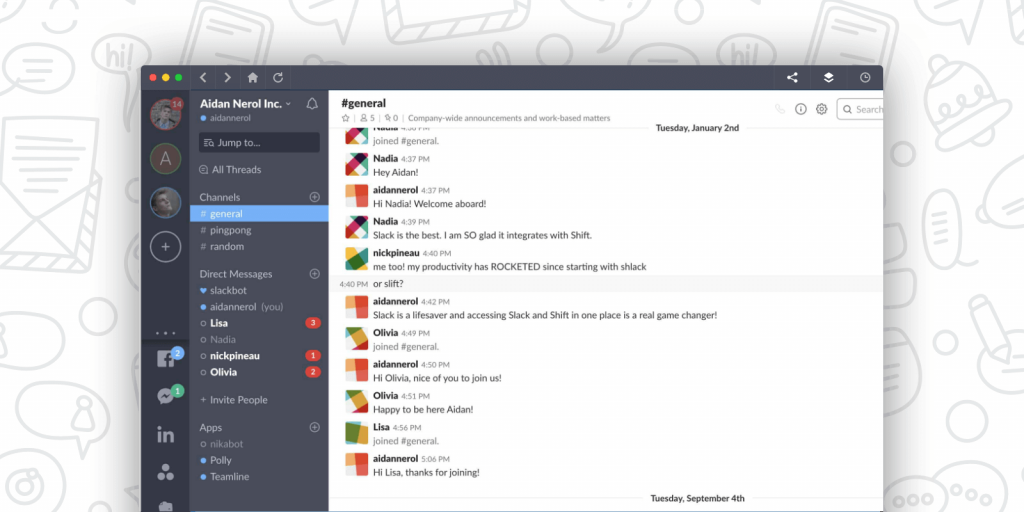
2. Microsoft Teams
If you use Office 365, Microsoft Teams might be a better fit for your organization. Microsoft Teams has the same basic features as Zoom, including videoconferencing, audioconferencing, and file-sharing. But the big difference between the two is Microsoft Teams’ integration with other Office 365 tools.
The integration with Office 365 makes it easier to share and collaborate on documents. If you need to look for files or back up your meetings, you’ll also have more of the tools necessary. That said, there is a bit more of a learning curve with Teams when compared to Slack.
Related Post: How to Manage Multiple Microsoft Teams Accounts
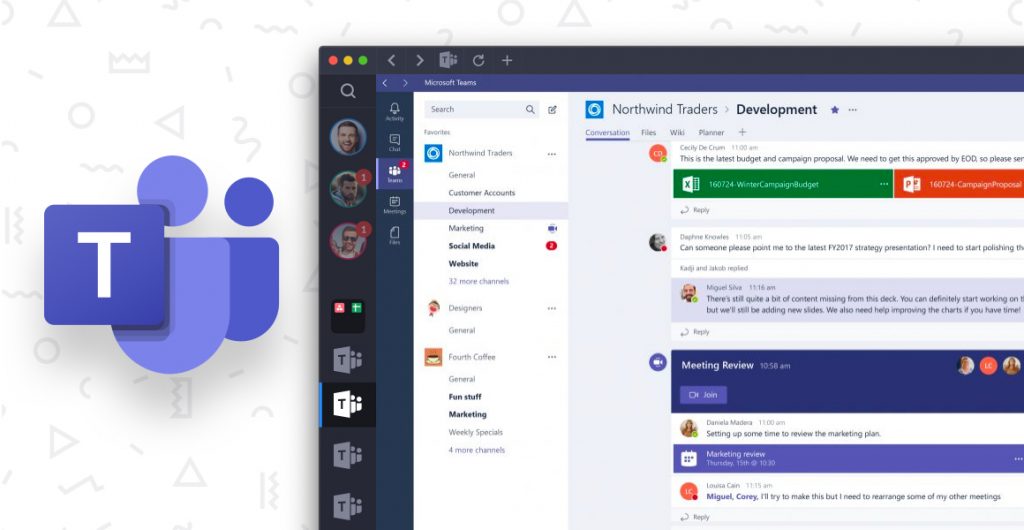
3. Zoom
When it’s time to speak face to face, Zoom has become the go-to tool. You can use Zoom for everything from one-to-one chats to small group meetings to large webinars. It’s a great way to conduct staff meetings, collaborate on projects, and gather information from your valued clients. Best of all, you can interact with people across the globe using this tool.
But Zoom isn’t limited to videoconferencing. You can also use it for text-based chat and audioconferences. You can even use Zoom’s enterprise cloud phone system for your daily calls.
4. Skype
At one time, Skype was a popular video and audioconferencing tool. It allowed users to hold calls with people across the world without paying outrageous international long distance fees. But with Slack and Teams taking over the market, Skype has had to step up to compete.
One of the best things about Skype is that you can send a link to other parties and, with one click, they can join your call. No downloads or sign-ins required. If you have Windows 10, the icon is already in your taskbar, so you can get started right away.
Related Post: Zoom vs Skype
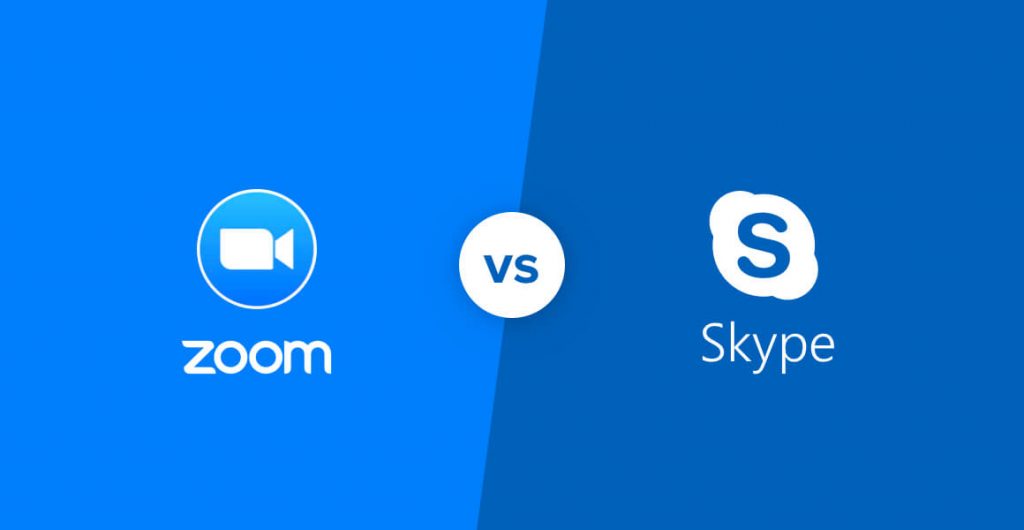
Calendar and Meeting Management Tools
You can spend days going back and forth with someone on a good time to meet. But if you keep your calendar up to date, it’s much easier to ask someone to check your calendar and choose a time. You then accept the appointment and the date is set.
If you already use a calendar app like Google Calendar or Outlook Calendar, you have the tools necessary to easily schedule meetings. But it’s important to make sure you’re getting the most out of them. You may find other tools are more effective while still letting you use your favorite calendar app.
1. Calendly
Calendly works with all the most popular calendars, including Google and Outlook, while also integrating with popular apps like Zoom and Salesforce. Once you have your apps linked, simply send a link to your meeting partner and ask that they select an appointment time from your updated calendar.
The best thing about Calendly is that it puts you in control. You can set rules to manage your schedule, even on days when you have back-to-back appointments. Add in some extra time between meetings to give yourself a break, for instance, or keep clients from scheduling last-minute meetings.
2. Google Calendar
Google Calendar is a popular planning tool, thanks in part to the fact that you can easily access it through Gmail. But you can also use the appointment slots feature to allow others to schedule blocks of time to meet with you.
Appointment slots are only available to Google Apps users, so you’ll need to use your work account, but once you’ve set it up, just send a link to others to reserve your time. You can also set appointments and invite others to the meeting.
Related Post: How to Manage Multiple Google Calendars

3. Doodle
Another free meeting scheduler is Doodle, which lets you set aside blocks of time and invite others to pick one. When you invite someone to choose an appointment, no login is required. They will be required to take a short poll to book a meeting, though.
The free version is limited, but there is a paid version that integrates with a wide range of tools. If you work with a large team, you can upgrade to the Team plan and possibly save a little money.
4. Microsoft Bookings
Microsoft Outlook users may not realize the advanced tools built into their Calendar. Microsoft Bookings lets you add rules to your bookings and choose blocks of time during which you’ll be accepting appointments.
But Bookings is especially useful to Microsoft Teams and Skype for Business users. When an appointment is booked, it automatically creates an invite link that attendees can use to conduct the meeting when the time comes.
Task Management Apps
To-do lists are extremely valuable for getting things done. Having everything on a list in front of you can help you organize your thoughts. But most importantly, checking things off can give you a thrill that will motivate you to get things done.
But to-do list apps come in a variety of formats. You’ll find some that gamify things and others that provide a simple, straightforward interface. Here are some of our favorites.
1. Todoist
If you’re used to the Gmail interface, Todoist will seem familiar to you. You simply add items to your task list and organize them by favoriting them or adding subtasks. When you complete an item, mark it done. You can also move it to another day with just a couple of clicks.
With Todoist, you earn points called “Karma” for completing tasks in a timely manner. Over time, you can see your progress under the Karma tab.

2. Any.do
Any.do is a simple to-do list app that makes it easy to add tasks and check them off. You can add categories to organize tasks by project and use themes to add a little color to your task lists.
But what sets Any.do apart are its reminders. You can set reminders to go off at a certain time, but what’s really impressive is that you can set them to trigger based on where you’re located. So if you need to remember to do something when you arrive home or at work, simply set up the task, add the location, and the app will do the rest.
3. TickTick
If you like to customize the look of your to-do list, check out TickTick. The app gives you the choice of five different calendar views so you can see tasks the way that motivates you best. You can also assign tasks and share lists with others.
Tasks can be added to TickTick a variety of ways, from voice command to texts and widgets. You can also turn an email into a to-do list items so you’ll have all the information you need when you’re ready to take action.
4. Microsoft ToDo
Microsoft ToDo goes beyond list view, giving you a fresh look at your list with My Day. That shows you each day what you have in store, rather than starting by showing you what you didn’t accomplish yesterday.
If you’re a Microsoft user, you may want to steer toward this option for the integrations. This app integrates easily with Outlook and Outlook Tasks. You can also share tasks with others and delegate items to others on your team.
Pulling It All Together with Shift
The more apps you add to your toolbox, the more work it takes to move between them throughout the day. Shift gives you easy access to all your favorite apps in one attractive dashboard. Best of all, it integrates with all the most popular apps. Check out the list of solutions that work with Shift on our website.

Ten articles before and after
7 Cognitive Biases That Turn Time Management Into Chaos
Celebrating History Month: Amplifying Black-Owned Businesses
Best Email Clients and Apps for Desktop
The One Month Healthy Habits Challenge: Are You In?
Transforming Philanthropy for Corporate Giving: An Entrepreneur's Journey
The 20 Best Time Management Tools for a Productive 2021
Co-working From Home: Tips To Keep Your Relationship Strong
10 Ways to Improve Work Performance in 2021