A lot of us have Google profiles — some of us, more than others.
If you’re on the side of multiple (more than one) Google profiles, you likely know just how challenging it can be to manage them.
Well, we’re here to tell you that getting your accounts under your control isn’t as intimidating as it may seem. The first step in regaining control is knowing what struggles impact you the most…we address 4 of them in this article.
What It’s Like Having More Than One Google Profile
Even having only two Google profiles makes one familiar with the trials and challenges that come with multiple logins, forgotten passwords, endless browser tabs and missed emails.
Seriously, there should be a support group for this.
But not all hope is lost!
They say that the best way to cope with problems is to talk through them…so let’s discuss four of the challenge that plague the multiple-Google-accounts community, and which workarounds offer the best temporary relief.
4 of the Realest Struggles Faced by People with Multiple Google Profiles
Google profiles can be addictive.
It’s like once you get one, you have to get another.
 Talking to a few of our own has helped shed light on some of the top reasons why multiple accounts are often necessary:
Talking to a few of our own has helped shed light on some of the top reasons why multiple accounts are often necessary:
- Profiles for personal use
- Profiles for work
- Profiles that reflect maiden and married names
- Profiles for school accounts
- Profile for freelance activities (side gigs)
- Profiles to manage different projects or teams
- Profiles that serve as backups…to other profiles!
…and the list goes on.
We’re willing to bet that every Gmail aficionado has dealt with at least two of these four real-time challenges at some point in their relationship with Gmail.
#1 Sending personal emails from a work email
To send or not to send…personal emails from a work email.
Honestly, this is one of the biggest suck-points about managing multiple Google profiles.
We’ve all been there, accidentally sending a personal email from your work email.
Maybe you send a follow-up email to a recruiter about a job application you put in–and you did it from your work email instead of your personal email (yikes!)

No doubt, it would be so much easier to avoid having to log into an entirely different Google profile just to send an email. However, there will be a lot to consider when you opt to send a personal email from a Google account you use for work:
Do you want your recipient having your work email?
- Will sending one personal email from your work email lead to you opting for this option each time?
- Will it interfere with the flow of the conversation if you initially email the recipient from your work email, then switch to a personal email
The struggle is real.
Temporary Relief: Establish a schedule for checking your personal and business Google accounts. This may sound like a lot of work, but it will provide you a way to tell your recipients when to expect responses from you.
How to Implement: Consider adding a statement to your email signature that details your availability and response turnaround on that particular email:
- “Thank you for your email. This email is checked around noon CST, Monday-Friday. You can expect to receive a response no later than noon CST on the second weekday after the receipt of your email. Thank you for understanding.”
#2 Linking to the wrong Google calendar
You may think it doesn’t matter whether you link an event, meeting, or other important date to the right Google calendar, but your sanity would argue otherwise.
Poorly organized Google calendars between your Google accounts will cost you a lot of time and energy in the long run.
The goal is to keep your calendars in proper order so that you don’t have to break your workflow or personal productivity to figure out what is going on.

Temporary Relief: Share your calendars with your main Google account.
How to Implement:
- Log into your Google profile
- Under the Google Apps dropdown (top right), select Calendar
- Under the My Calendars section on the left, hover over the calendar you want to share
- When the ellipses (three dots) appear, click on it and select Settings and Sharing
- Under “Settings for my calendars,” select “Share with specific people”
- Input the email address of your main Google account
- Enable editing permissions so that you can edit this calendar from your main account
- Select Send
You will need to repeat these steps for all calendars you want to share with your main account.
#3 Getting profiles mixed up
One headache that we all have experienced is mixing up email messages.
This can happen when emails with the same or similar subject lines come in, or when senders have the same or similar names.
In other cases, the culprit is the ‘threaded email’ feature that is enabled on your Gmail.
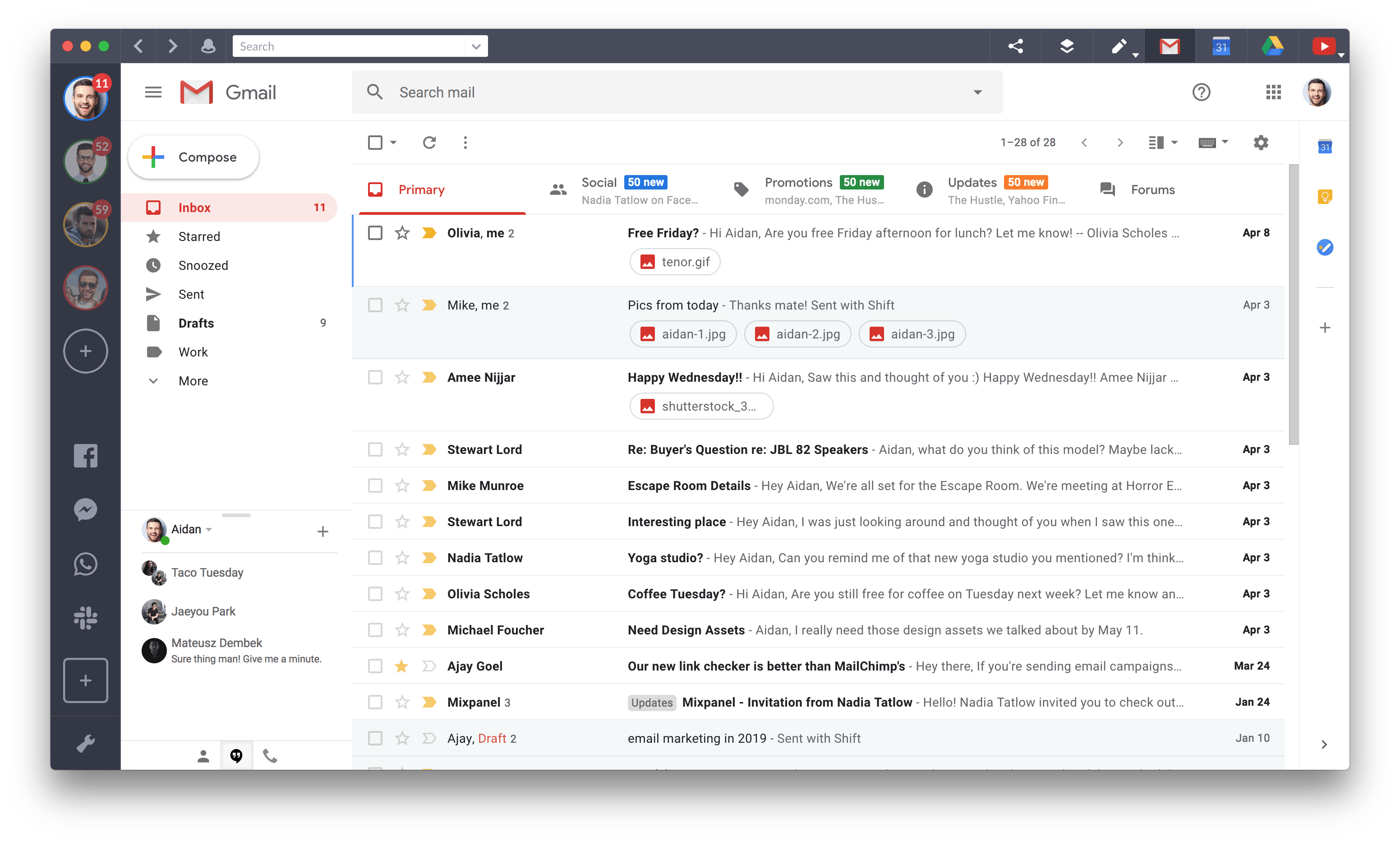
Regardless of how it happens, it’s one of those challenges that can get in the way of you properly managing multiple Google profiles.
Temporary Relief: Create labels for your conversations and/or deactivate the threaded email feature.
How to Implement:
Create labels for conversations (and mark emails):
- Log into your Google profile >
- Select Settings (cog icon on top right) >
- Select Labels from top navigation menu >
- Select Create New Label >
- Enter a name for the label >
- Check the “Nest label under” option if the label will have a parent label
- Select Create >
File conversations under labels
- Check the checkbox to the left of the email you’d like to label
- Click on the labels icon (last icon next to the ellipses above inbox)
- Select the label that you want the email to be filed under
Deactivating Email Threads
- Log into your Google profile >
- Select Settings (cog icon on top right) >
- Scroll down to “Conversation View” and select the bubble that says “Conversation view off”
#4 Authenticating multiple Google accounts with the same phone number
Oh yeah, this sucks.
According to a 2018 Quora thread, you can only authenticate up to four (4) Google accounts with a single phone number.
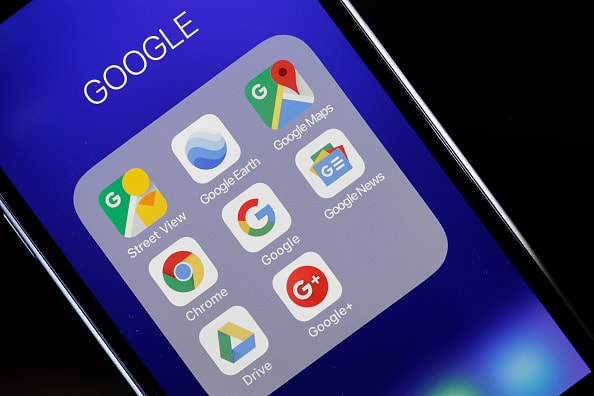
So, if you’re a Gmail enthusiast like myself, that limits the number of Google profiles you can create.
…or does it?
Temporary Relief: Set up a free Google voice number (or two, or three) to use for verification for Google profiles.
Conclusion
Clearly, there’s an art to managing multiple Google profiles.
But what we have to keep in mind is that no number of temporary fixes will provide permanent relief for these challenges. So, when they no longer work, you’ll be back to stressing out over keeping your multiple Google profiles organized and in order.
Unless, of course, you invested in an email client that allows you to access and manage all of your Google accounts in one area, 24/7, and without having to log in and out.
The choice is yours. And so is the stress if you decide you’d rather keep doing it the way you always have.
All we’re saying is that it’s worth implementing a permanent solution if you’re ready to reclaim all the time you lost ineffectively managing your multiple Google profiles in the past.
Ten articles before and after
The 10 Best Tools for Social Media Management
Shift 4.0 Just Launched: Focused Web Tabs, Smart Links & More!
How to Combine All of Your Messaging Apps in One Place
Top Apps for Crushing your Thanksgiving To-Do Lists
Apps and Tools to Help You Score the Best Deals on Black Friday/Cyber Monday
How to Use the World’s Most Popular Emojis for Marketing
Microsoft Teams vs Slack: Which is Right for Your Team?
Tips for Building a Tech Stack for Success