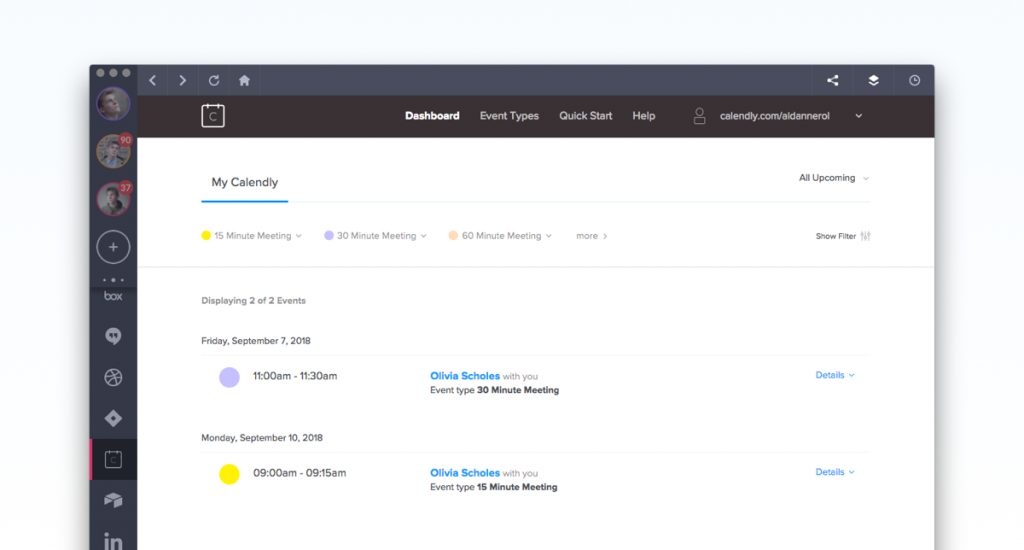Is it just us, or does it sometimes feel like there are too many scheduling apps for our own good? That’s what we thought until Calendly rolled around, at least.
Scheduling a meeting is hard, let’s face it. Especially these days when your team members can be spread out across the globe, sometimes dozens of hours apart. There’s a lot of unnecessary back-and-forth emails, forwards, CCs, BCCs, and it’s pretty easy to get burned out on the meeting before it’s even been scheduled.
Calendly literally takes all that away. As well as being the introverted team member’s best friend, it gives you back all the time you spend organizing meetings to do your work. You can also link it up to all of your calendars, so it automatically detects when you’re unavailable.
But what if you need more than one Calendly?
It happens, and Shift exists for that very reason.
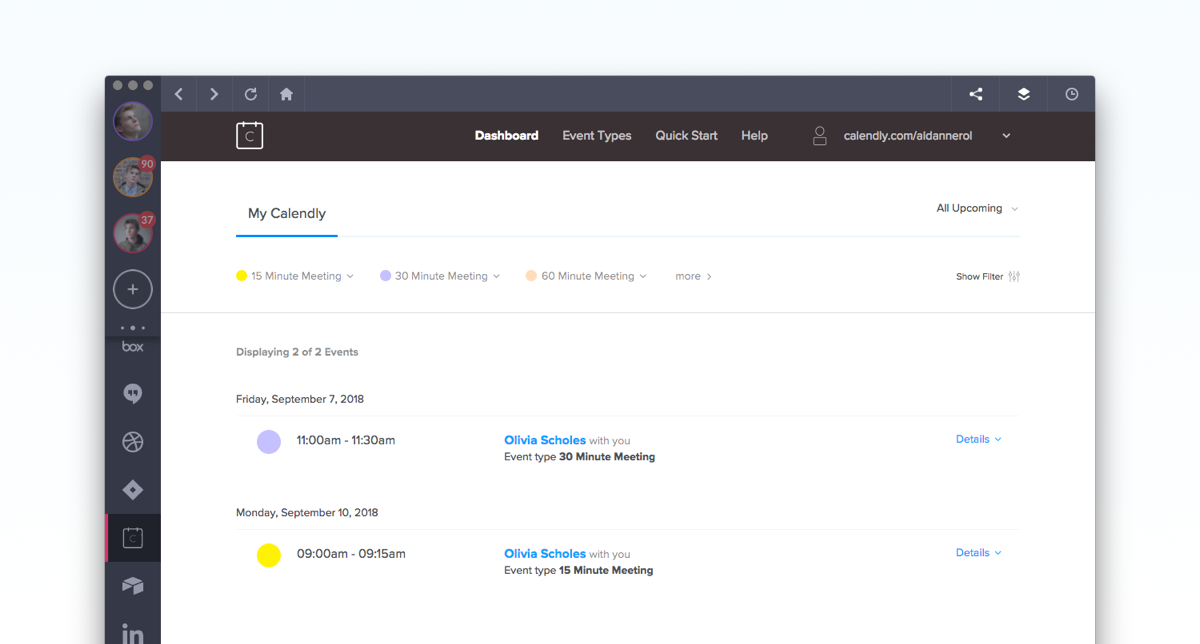
How to manage multiple Calendly logins
Let’s say you’re working in two teams at once and want to keep your calendars and meetings separate.
If you’re using Calendly alone, you’d have to keep logging in and out of your calendars to schedule and respond to meetings.
However, if you’ve got Shift, you can be logged into both at the same time.
Here’s how:
1. Click “Add Application” in the bottom left-hand corner of the Shift interface
2. Search for “Calendly”
3. Hit the plus symbol (+) or click the icon
4. Sign up for a Calendly account OR log in to an existing one
5. Repeat the above steps again
Note: The second (or third, or fourth) time around, just log in to your alternative Calendly account in the new tab.
Voila! Multiple Calendly logins… and hours of time back at once.
Shift, it’s good.
Ten articles before and after
Did you know these built-in Slack commands?
Best Email Management Tools to Boost your Productivity
How to Login to Multiple Discord Accounts at Once
How to Make the Switch to G Suite
Use Your Google Photos Login Across Multiple OS
How to Change Your LinkedIn Background Photo