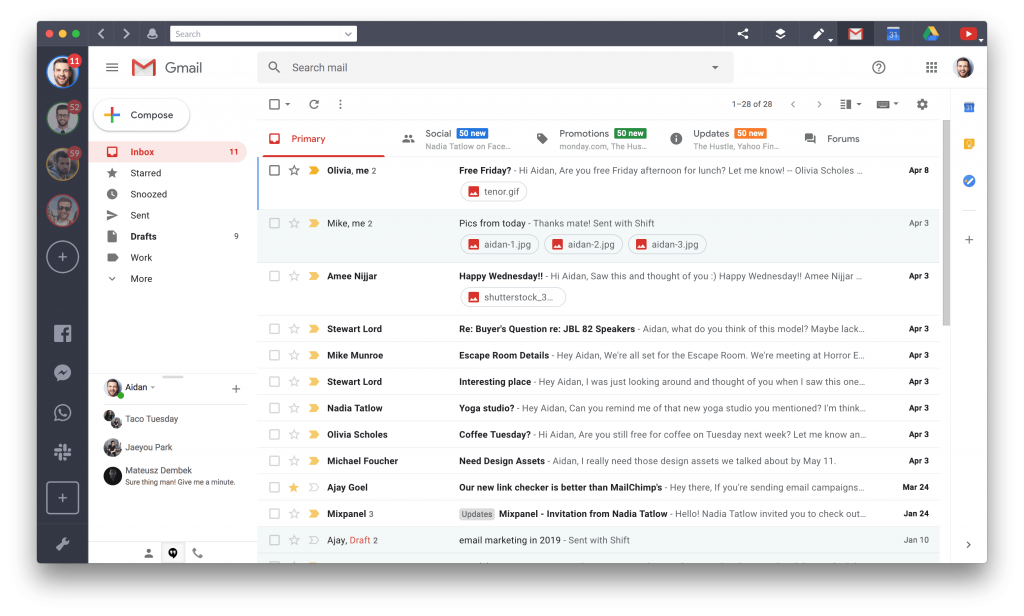We all have too many email accounts. There are email accounts for work, personal use, and even for educational institutions. This leaves us with the problem of how to manage all of these email accounts. The solution is to consolidate email accounts in one place.
The Problem With Too Many Email Accounts
Have you ever missed a meeting because the invitation went to one of your work emails that you didn’t check? Or maybe you’ve forgotten to bring something to one of your kid’s events because that email was buried within one of many disorganized inboxes? It doesn’t have to happen again if you learn how to efficiently manage multiple email accounts.
The Benefit of Managing Multiple Email Accounts in One Place
Why get all your emails in one place? First, it’s a good way to combat the email overload that comes with the multiple email accounts for both personal and business emails that everyone has today. Second, it’s just more efficient to consolidate emails into one inbox. This will save you the hassle of always having to check multiple different inboxes several times a day just to make sure you don’t miss an email.
How to Manage Multiple Email Accounts with Shift
Shift lets you manage all of your email accounts in one place. You won’t have to log in or out of those accounts, and can even stay logged into multiple Gmail or Outlook accounts simultaneously. With Shift, you also won’t have to worry about setting up email forwarding or linking email addresses together in order to easily manage multiple accounts.
Gmail, Outlook, and Office 365 accounts that are hosted by Microsoft are currently supported as primary email accounts in Shift. Once you’ve added a primary account, you can then add all of your other accounts. We’ve put together some guides for adding email accounts and adding IMAP accounts to Shift.
With Shift, you can stay logged into all of your email accounts at the same time. It’s easy to stay up-to-date with personal, education, and business emails all in one place. You can also easily toggle between email accounts in Shift: the icons always stay in the upper left corner so you won’t lose all open email accounts among browser tabs ever again.
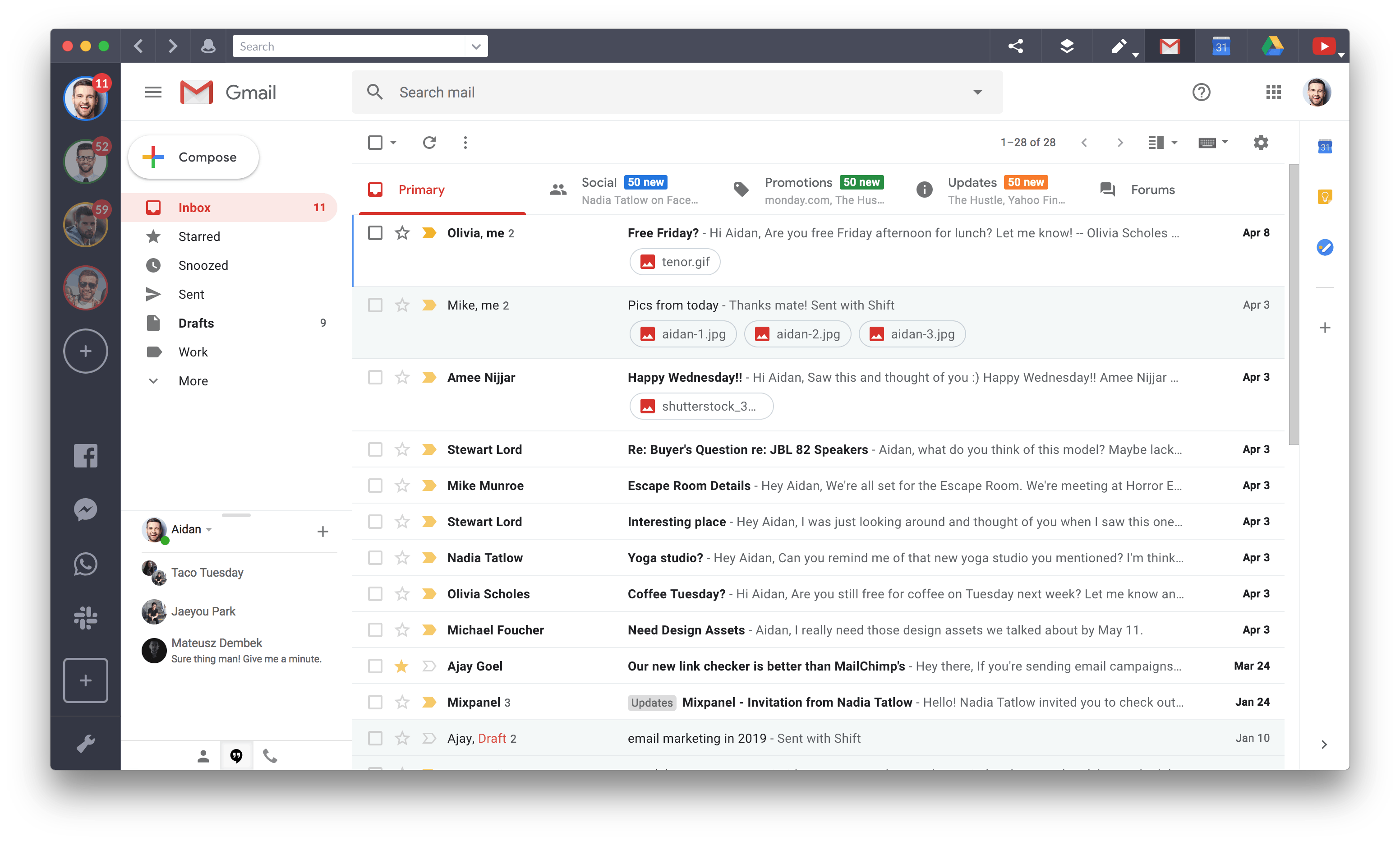
Download Shift to get started managing multiple email accounts in one place today!
Related Video: How to Manage Multiple Email Accounts
How to Get All Your Emails in One Place
Shift allows you to add as many email accounts as you like across all of the top email platforms. Just add your email accounts and start getting all of your emails in one place.
Alternatively, you can receive all your emails in one place by forwarding everything to one inbox. Start by designating a primary email account which will be the email you will set up forwarding to from other email accounts. But, if many email accounts are being forwarded to one account, then that inbox can get cluttered. Avoid email clutter by using filters and labels in Gmail, and folders and rules in Outlook. Sorting emails into separate folders and under different labels will keep things organized in your inbox.
How to Consolidate Email Accounts
Managing multiple email accounts is a headache and virtually impossible if you can’t consolidate all of your accounts in one place. Shift allows you to aggregate all of your Gmail and Outlook accounts, so you never miss another email.
Follow these steps to consolidate your email accounts:
- Download Shift
- Click on the (+) in the bottom left corner
- Tap ‘Add Account’
- Log into your Gmail or Outlook accounts
You can add an unlimited number of email accounts to Shift and manage multiple inboxes effectively. Additionally, you can add multiple Google or Outlook Calendar accounts, so all the information you need is consolidated in the same platform.
Software to Manage Multiple Email Accounts
Shift is the perfect solution for managing multiple email accounts and consolidating your inboxes in one place. When you use Shift to manage multiple email accounts, you have full access to every document or file you might need to fire off emails efficiently. You can search across all of your email, calendar, and drive accounts to find anything you need in a flash. Another benefit of using Shift to aggregate all of your email accounts is merging your notifications (apps and email) in one spot. If you’re looking to cut down the amount of time you spend sifting through email, Shift is the solution for you.
Related Post: Top 10 Tips for Getting the Most Out of Shift
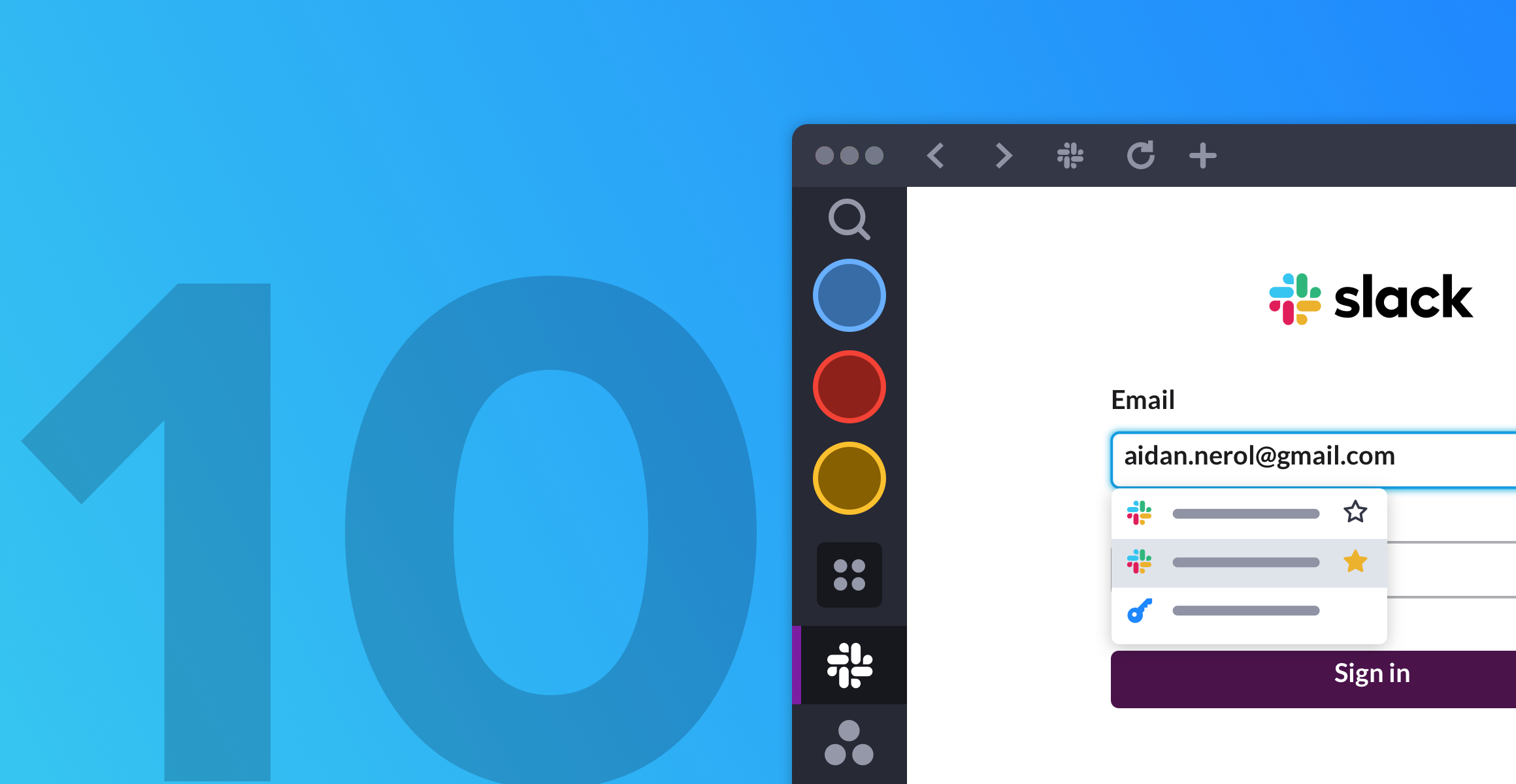
How to Manage Multiple Gmail Accounts
Gmail is one of the best email clients for multiple accounts. The ability to organize emails with labels, folders, and multiple inboxes within one account enables you to stay organized even if you manage multiple email accounts from one place. Important emails can also be starred and flagged within Gmail. This feature means emails won’t be lost in your inbox and you won’t forget about your most important communications.
For more detailed advice on how to manage multiple Gmail accounts, including step-by-step guides on how to forward Gmail from one account to another, take a look at our comprehensive guide. It will show you how easy it is to link Gmail accounts together, forward emails from one Gmail account to another, and even to copy all emails from one Gmail account to another.
Related Article: How to Manage Multiple Gmail Accounts
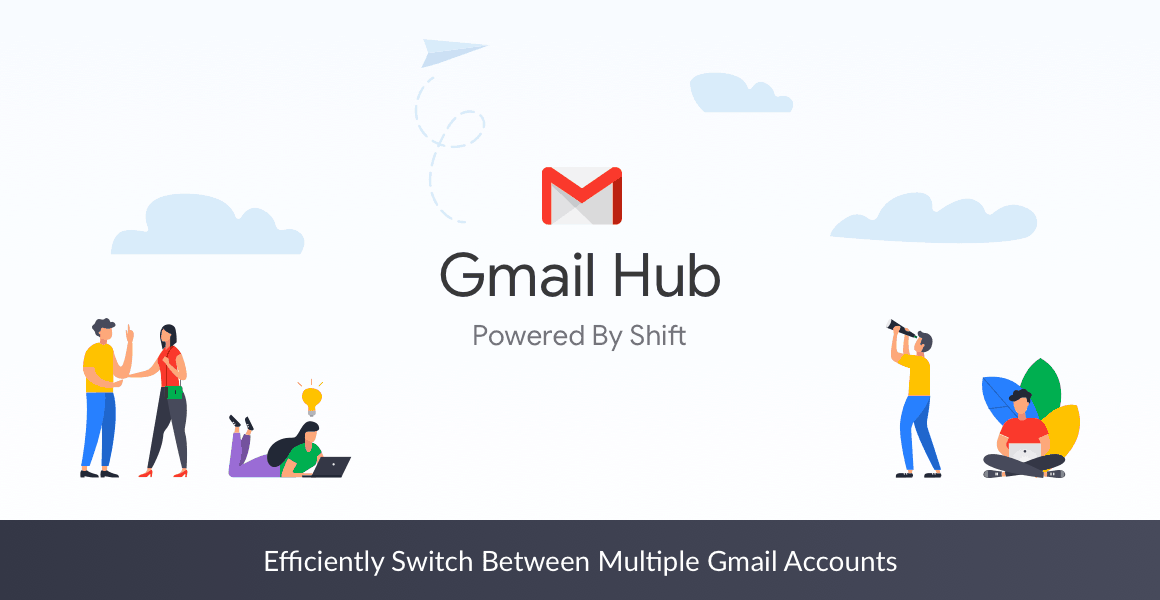
How to Manage Multiple Outlook or Office 365 Accounts
Both Outlook and Office 365 email accounts use Outlook as the email client. Whether you have an Outlook or an Office 365 email account depends on which version of Microsoft you use. Users who have downloaded the desktop version of Microsoft Office will have an Outlook account. Users who subscribe to Office 365 will accordingly have an Office 365 account.
If you have multiple Microsoft email accounts, you may want to move all emails in one place. In addition to combining Microsoft email accounts, Outlook can also be used to manage email accounts from other service providers. Up to twenty different email accounts can be connected at once to a single Outlook account. You can then switch between profiles within Outlook to change from one account to another. This makes Outlook another one of the best email clients for multiple accounts. Unlike Gmail’s filters and labels, Outlook uses folders and rules to organize emails.
Related Article: How to Manage Multiple Microsoft Outlook Accounts

How to Combine Gmail and Outlook in One Account
With Shift, you can have both your Gmail and Outlook accounts side-by-side. That way you don’t have to set up email forwarding but both accounts are still easily accessible in one location. You can also stay logged into both accounts at the same time. The icons of both your Gmail and Outlook accounts will always stay in the upper left-hand corner in Shift so they are always within view.
You can also forward emails from an Outlook account to a Gmail account, or from a Gmail account to an Outlook account. Check out this article for a simple step-by-step guide on how to sync your Gmail account to your Outlook account, including syncing all labels and folders. The choice of whether to use an Outlook or a Gmail account as your primary account depends on which features you prefer. For example, Gmail allows more free storage for users at 15 GB compared to Outlook’s 5 GB of free storage, which may not be enough for some users. At the end of the day, both are great options to use as a primary email account.
Related Article: Gmail vs Outlook
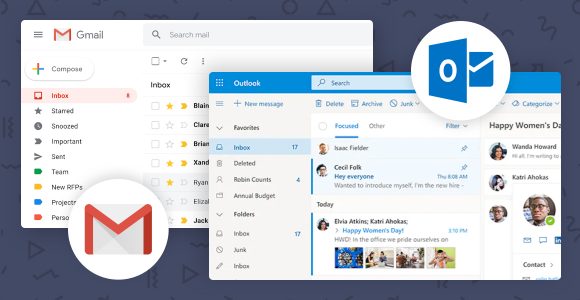
How to Search Across Email Accounts
If you have multiple email accounts and need to find information in one of those accounts, but don’t want to have to search each account individually then it’s more efficient to be able to search across multiple email accounts. Forwarding to one account to get all emails in one place comes with the benefit of being able to search through all of your different accounts at once.
But if you don’t want to have to forward emails in order to search across email accounts, Shift offers the unified search feature to allow you to search across all accounts with one click. There’s even the option to only search through some email accounts plus the ability to search through Google Drive as well as email.
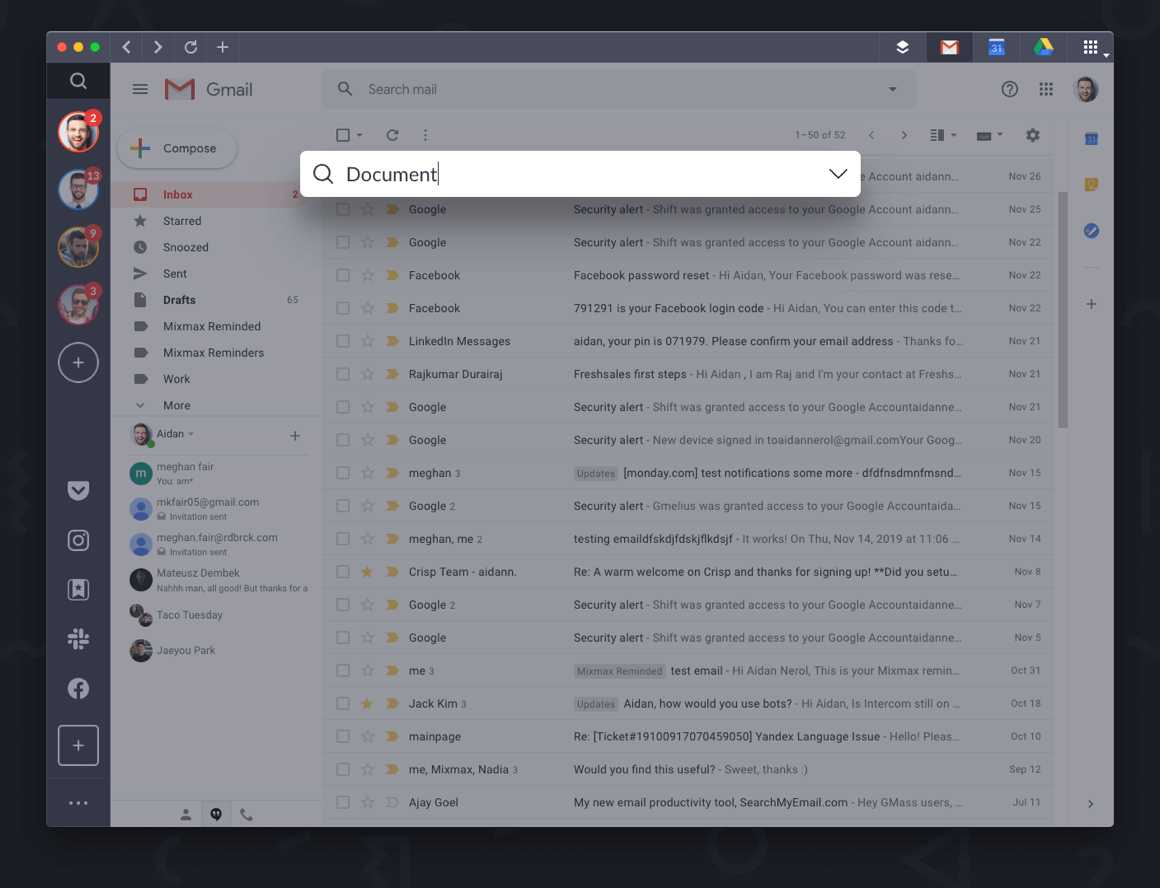
Email Apps Available in Shift
Shift supports a wide variety of email apps that do not have their own desktop client, in addition to Gmail. There are favourites used by millions of people and also niche offerings. From AOL to Zoho Mail, there’s an email app for everyone’s needs:
- AOL – Originally known as a dial-up internet service provider, AOL now offers integrated email and news on their app as well as unlimited email storage.
- Apple Mail – Apple’s email client comes standard on all of its products. It works with Apple’s own iCloud email accounts as well as many other email providers.
- Fastmail – Fastmail is a paid-only email service that offers ad-free webmail along with the ability to use personal domains at the Standard and Professional paid tiers.
- Hushmail – As a webmail provider that is primarily focused on security, Hushmail complies with HIPAA and many other privacy laws. Both business and personal accounts are encrypted and ad-free.
- Gmail – Gmail is one of the most popular webmail services in the world with over 1.5 billion users. It is supported as a primary email account in Shift.
- Mail.com – Not only does mail.com offer free email accounts with 2 GB of storage space, but you can also create emails with vanity domain names, also for free.
- Mail.ru – Mail.ru is one of the most popular free webmail services in Russia.
- Mailbox.org – Mailbox.org is a paid webmail service that offers additional email aliases, cloud storage, and even powers its servers with green energy.
- Office 365 – Office 365 is Microsoft’s webmail service that comes with the subscription-based online version of the Office suite known as Office 365. It is supported as a primary email account in Shift.
- Outlook – Outlook accounts are available for users of both the desktop version of the Microsoft Office suite and online. It is supported as a primary email account in Shift.
- Outlook Web App – Available as both a web-based option and a mobile app, Outlook is a great option for getting all emails in one app.
- Polymail – Polymail integrates productivity tools such as message templates into a business-focused webmail. Currently there is only an iOS app but it can be used in browser or with Shift on PC.
- ProtonMail – Another security-focused webmail provider, ProtonMail offers end-to-end encryption and works with many other email providers.
- Roundcube – Roundcube is a free, open-source webmail provider that allows you to use your own domain name.
- Tutanota – Emails are secured with end-to-end encryption with Tutanota, and basic accounts for individual users are free.
- Yahoo Mail – Yahoo is a popular email service used by millions of people worldwide. The app allows users to access their Yahoo email accounts on mobile or in Shift.
- Zimbra – Zimbra is an enterprise-focused email service that offers both a network edition and a free open source edition.
- Zoho Mail – Not only is Zoho an ad-free email service, all emails are also encrypted.
How to Get All Your Messages in One Place
With Shift, not only can you manage all of your email accounts in one place, but you can add all of your messaging and communication apps. There are thousands of apps available in Shift including messaging apps like: Slack, WhatsApp, Messenger, Skype, Discord, Telegram, Google Meet and Microsoft Teams.
Related Article: How to Combine All of Your Messaging Apps in One Place
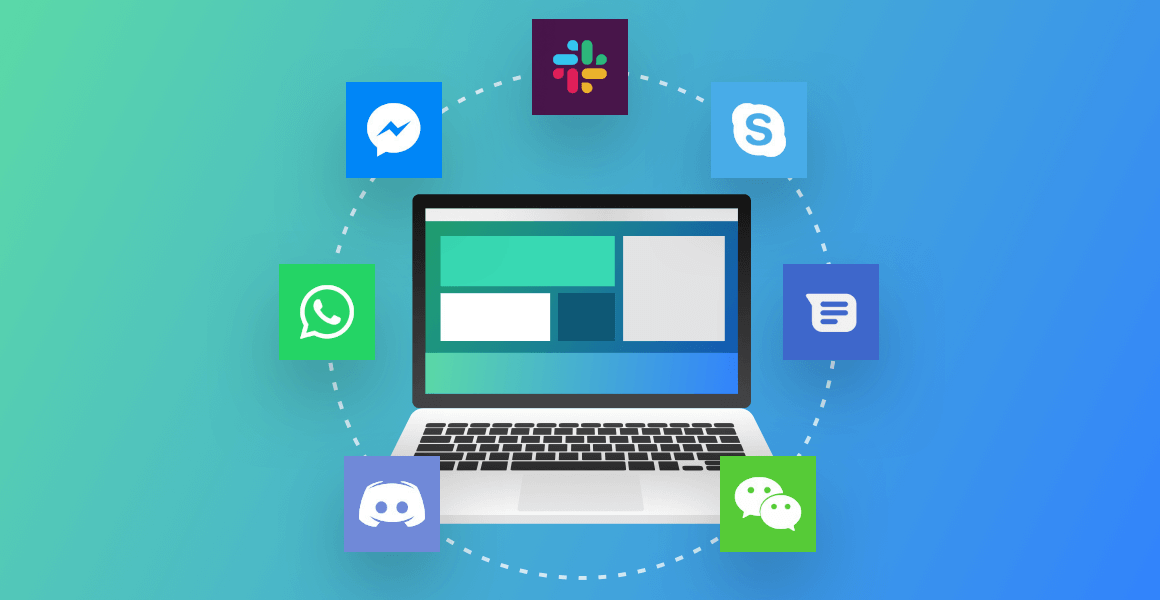
The Best App to Manage Multiple Email Accounts
Download Shift today to efficiently manage all of your email accounts in one place.
Ten articles before and after
The Best Meditation Apps to Boost Focus and Concentration
Resources to Support Racial Equity
Introducing Workspaces: Work with Focus and Purpose, Together!
5 Tips for Getting the Most out of Workspaces
How to Manage Multiple Microsoft Outlook Accounts
The Best Team Chat Apps for Remote Work in 2020
Box vs Dropbox: A Comparison of File Sharing Apps
Case Study: The Entrepreneur-from-Home
Making the Shift: A Guide to Making Working from Home Work for You