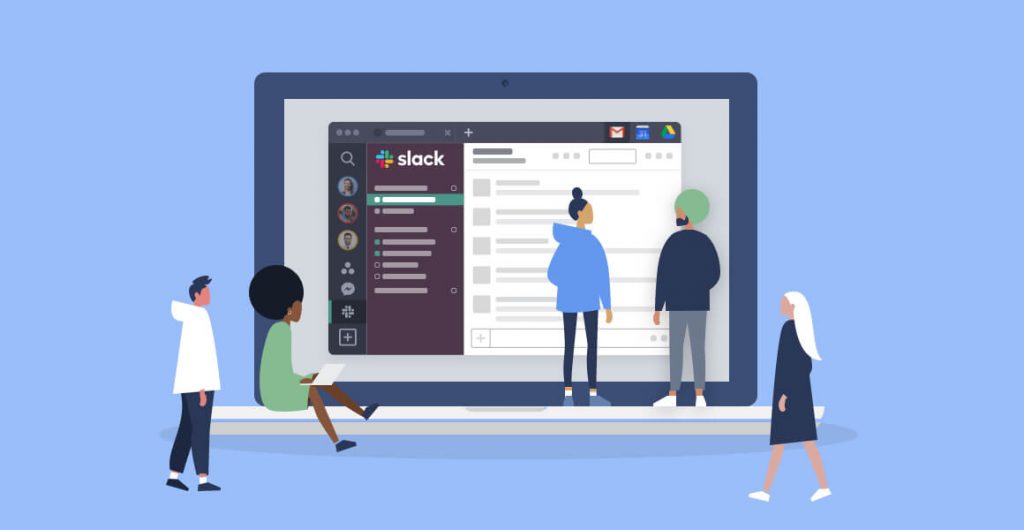The way employees communicate has changed. That applies whether you’re working in an office or spread out across the world. At one time, people picked up the phone or walked down the hallway when they needed to have a discussion, but the telephone has gradually been replaced by email as second-best to in-person conversation.
As convenient as email may be, though, it can slow things down. A good chat app stays open throughout the workday, encouraging team members to reach out whenever they have a question, comment, or just want to interact. When done well, this technology brings everyone together even more than if they were under the same roof.
But if you’ve ever rolled out a new amenity, you know the biggest challenge is getting everyone to use it. That starts with picking the right tool. We’re narrowing down some of our favorites to help you decide.
Before you start searching for the best chat tool, though, there are some features to consider. Not all will be relevant to your own team, but here are some to consider as you start comparing features.
- Conversation layout — This is one of the most important features in a chat app. Being able to follow the conversation is essential when your team is communicating in groups. Look not only at how conversations are grouped—whether by topic area or team—but also how replies are displayed. Can someone easily read responses, or does it require clicking around?
- Compatibility — Chances are, you won’t want your team to be limited to in-office use only. Make sure the chat app you choose works with the various mobile operating systems your team members are likely to use.
- Notifications and reminders — If team members have to remember to check the app throughout the day, they could miss crucial conversations. Pay close attention to the way alerts are delivered, keeping in mind what will work best for your team. Make sure you and your team members will be able to adjust preferences.
- Tags — A good chat tool makes it easy to tag someone into the conversation. When you do tag people, they should be notified outside of the app, whether through an email chat or a banner. Without this feature, you may find that team members go dormant for weeks at a time.
- Emojis — This may seem small in the grand scheme of things, but emojis can enhance conversations. Comments can be misread when relying solely on text. Being able to add an emoji can keep things light and fun, while also preventing misunderstandings.
- Integrations — How does an app interact with the solutions you already use? Chances are you already have software for activities like invoicing, bookkeeping, managing your customer databases, and the like. If your chat app works with what you already use, you may be able to save time and operate more efficiently.
- Cross-communication — As you’re checking integrations, consider the convenience that comes with team members being able to go straight from a text chat to a phone or video call. Make sure the app builds in the ability to quickly switch to other communication methods, if that’s a feature you think your team will use.
- Price — Cost will always be a factor when choosing apps to add to your business’s suite of tools. Don’t just look at the price. Also consider what limitations are placed on your usage at that level. You may be restricted to a set number of users, for instance, or only be able to add a fixed number of separate topics.
- Administration — It’s important to ensure the app you choose gives you the control you need over access. If you want to be able to build your teams and channels the way that works for your business, look for administrative control over that, as well.
- Security — You’ll need to ensure your team’s conversations remain private. Make sure the platform you choose keeps outsiders out.
- Reporting — As with any business app, reporting can come in handy. You may not pull reports on your chat app every day or even every month, but occasionally it can help to get a feel for how your team is interacting. This can help you decide whether you need to reorganize channels or create new ones.
Now that you’re ready to start looking for the best chat app for your team, here’s a list to help get you started.
The Best Teams Chat Apps
1. Slack
Slack is one of the more robust chat tools for businesses, providing a setup that is reminiscent of the chat rooms that were so popular years ago. Slack operates using channels, with the administrator adding the pertinent people through invitations. You’ll need to sit down and plan the teams you’ll need, but you can also easily add channels later as your business grows and changes.
Here are some features that make Slack stand out from the competition.
- Set up channels specific to the setup of your business. You can organize channels by team, project, department, and more.
- All conversations are saved in an easily searchable archive. This gives your business a history of all discussions that have taken place on various projects.
- Share documents directly within the chat stream to make it easy for team members to access them.
- Share channels with external partners like clients to stay in touch.
- See past conversations even when you’re new to a channel.
- Launch voice or video calls from directly within the app.
- Share your screen while on a video call to demonstrate a concept or collaborate.
- Leave a channel at any time.
- Use the workflow builder to automate process your team does regularly. You can choose from numerous prebuilt workflows or create your own.
Pricing: Slack is free, but you’ll be limited to up to 10,000 archived chats and only 10 integrations. Paid plans with more robust features start at $6.67 per active user per month.
Related Article: The Ultimate Guide to Working Remotely with Slack
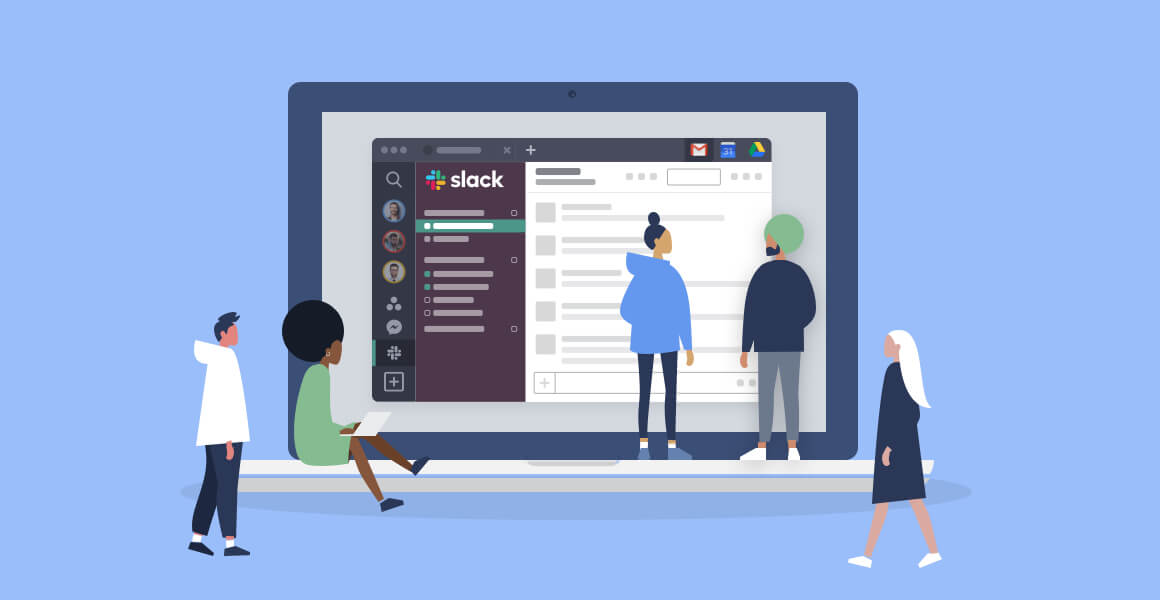
2. Microsoft Teams
With 180 million monthly active users, Microsoft 365 is probably part of your workplace. If so, Teams’ compatibility with the tools you already use is a huge selling point.
Even if you don’t use Office, though, Teams is packed with features that can benefit your business. Here are a few to keep in mind.
- Teams created in Microsoft Teams are automatically set up as a group in Office 365, as well as being granted a shared file on SharePoint Online for storing files and an Exchange Online shared mailbox and calendar.
- If you use Microsoft Word and Excel, you’ll find collaboration easy. You can get to your documents directly within the Teams interface. This also makes it easy to conduct a video presentation using your PowerPoint files.
- Conversations are threaded in a way that makes it easy to keep up with the discussion.
- Grid view makes it easy to see all your teams on one screen for easier organization.
- Host a variety of chat types, including one-on-ones and group chats.
- Find past chats by a participant’s name or a keyword, or filter by certain types of messages.
- Get notifications via a banner or through email. You can manage your notifications to control how and when you’re alerted about a discussion.
- If you want to stop participating in a conversation, you can mute it to stop notifications from coming through or hide the chat from your list.
- Use slash commands to automate frequently-used actions. If you want to set your status to “available,” for instance, you’d type “/available.”
- GIFs, stickers, and emojis let team members have fun while they chat.
Pricing: Teams is free for unlimited chat and search, online meetings and video calls, and team and personal file storage up to 2GB. You’ll need to upgrade to a paid plan for more file storage, Office desktop file collaboration, and meeting scheduling capabilities.
Related Article: Microsoft Teams vs Slack: Which is Right for Your Team?
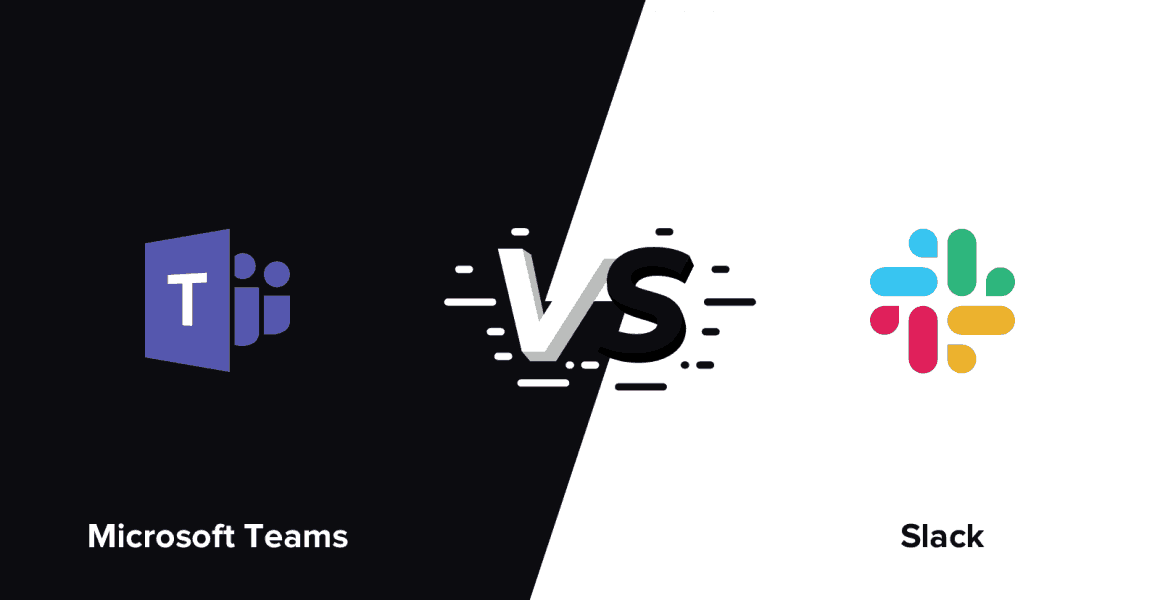
3. Skype
The instant messaging feature of Skype turns it into a handy, free group chat tool. You can send and receive chat messages in both the desktop and mobile apps. If you opt for Skype as an instant messenger solution, you’re probably buying into it more for the video and audio chat. Here are a few features of Skype that make it a great complement to your other uses of the platform.
- When you’re replying to someone else’s message, you can quote it along with your response to make it easier for conversation followers to keep up.
- If you want to start a new conversation with one of your comments in an ongoing chat, you can easily forward it.
- Send quick chats to team members without having to loop the entire group in or commit to an ongoing discussion.
- Use reactions and GIFs to add a little fun to your conversations.
- Conversations are encrypted from end to end to give your team peace of mind that their communications are private.
Pricing: Skype is completely free for text-based chat. You only pay for activities like international phone calls to non-Skype numbers.
Related Article: Zoom vs Skype: Video Conferencing Software Showdown
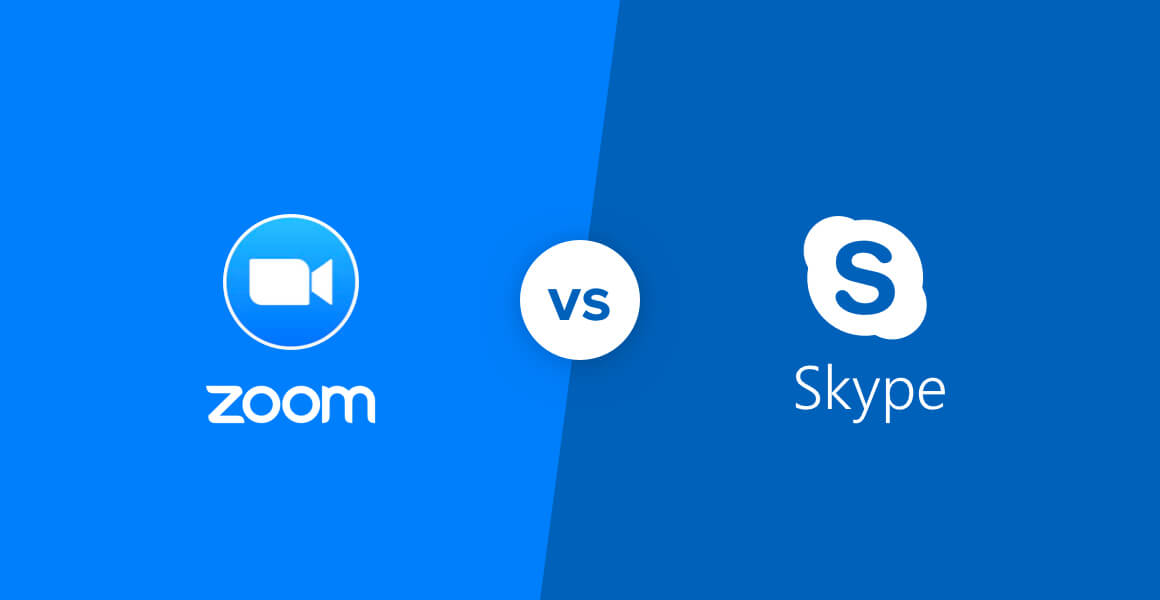
4. WhatsApp
Owned by Facebook, WhatsApp lets you make phone calls and send text messages completely free. The best thing about this service is that it comes directly to your smartphone, using your Wi-Fi or data connection. For business purposes, you’ll be using the Group Chat feature, which lets you create groups and invite people just as you would with a regular messenger app.
Here are some features of WhatsApp Group Chat that make it an appealing choice.
- Share messages, photos, and videos with up to 256 people at one time.
- Name groups to easily segment your chat teams.
- Mute and customize notifications to avoid alert fatigue.
- Send and receive messages both on your smartphone and your computer.
- Chats include end-to-end encryption to keep your communications secure.
- Send documents up to 100 MB free.
Pricing: WhatsApp is completely free.
Related Article: How to Log In to Two WhatsApp Accounts at Once
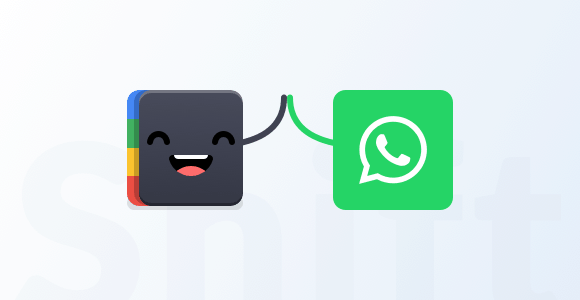
5. Messages by Google
Businesses that operate using Android smartphones may prefer Messages by Google as a team chat platform. Once set up, you can text colleagues from either your mobile device or your laptop. You can even interact with your Apple device coworkers by switching from iMessage to Messages.
Here are some features that make Messages by Google stand out.
- Send messages using Wi-Fi or data from your phone or computer.
- Share images and videos directly in the chat stream.
- See when your messages have been read.
- Smart replies help you skip typing entire words out, saving time.
- Send payments directly within a chat. This makes collecting money for a gift for the boss or the office holiday party a breeze.
- Pull up entire past conversations, complete with pictures and documents, using the search feature.
- Use GIFs and stickers to add a little fun to your group chats.
Pricing: Messages by Google is free for up to 10 GB of usage each month. After that, you’ll pay $40 per tebibyte.
Related Article: How to Combine All of Your Messaging Apps in One Place

6. Facebook Messenger
You’re probably familiar with Facebook for personal use, but if you’re marketing through the platform, you’ll need to be familiar with the business side of the social media site, as well. If you interact with customers through Facebook, your team will need to be able to log into one central location and manage those conversations.
Here are a few benefits of Messenger.
- Suggest products to customers and allow them to make purchases directly in the chat stream.
- Answer customer questions and provide help directly on Facebook.
- Set up automated responses to offer customer assistance around the clock.
- Work with a third-party developer to make the chat app work the way your business needs it to work.
- Create ads that invite customers to interact with you on messenger.
- Create labels to sort chats by subject matter area or assigned employee.
- Respond quickly to all incoming chats and get a “Very responsive to messages” badge.
Pricing: Free.
Related Article: Top Collaboration Tools to Help Manage Your Remote Team
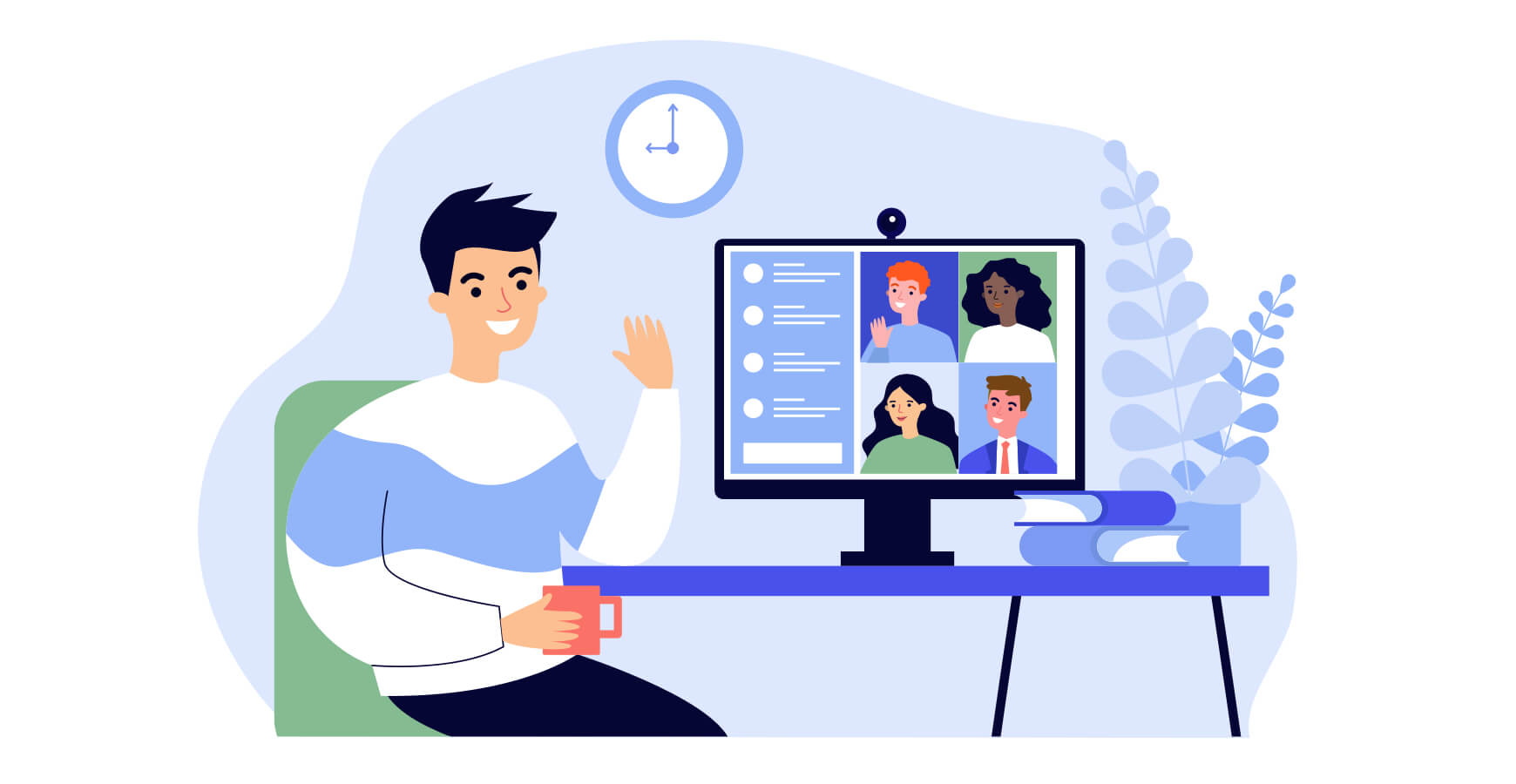
Team Chat Apps in Shift
The more applications your business uses, the more you’ll need a way to streamline it all. Shift integrates with all the most popular business chat apps, along with many of the other solutions you use every day. On one dashboard, you can flip between your messenger, social media sites, email accounts, and more—all without having to log out and back in again. Check out Shift’s integrations to see how you can use it to make your computer more efficient and productive.
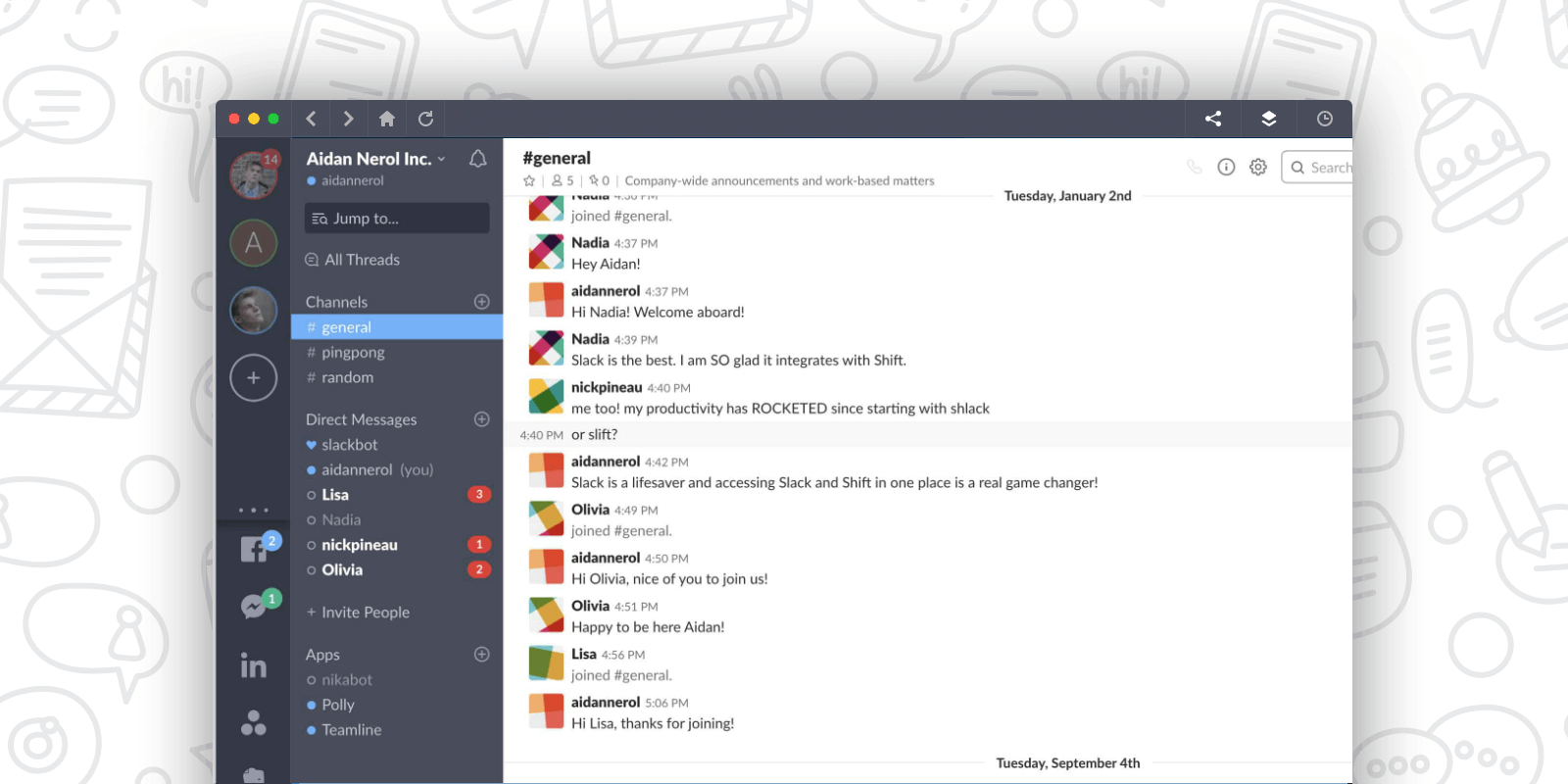
Ten articles before and after
How to Manage Multiple Email Accounts
The Best Meditation Apps to Boost Focus and Concentration
Resources to Support Racial Equity
Introducing Workspaces: Work with Focus and Purpose, Together!
5 Tips for Getting the Most out of Workspaces
Box vs Dropbox: A Comparison of File Sharing Apps
Case Study: The Entrepreneur-from-Home
Making the Shift: A Guide to Making Working from Home Work for You
The 12 Best Video Conferencing Apps for Remote Meetings
Zoom Tips: How to Use Zoom Meetings for Remote Video Conferencing