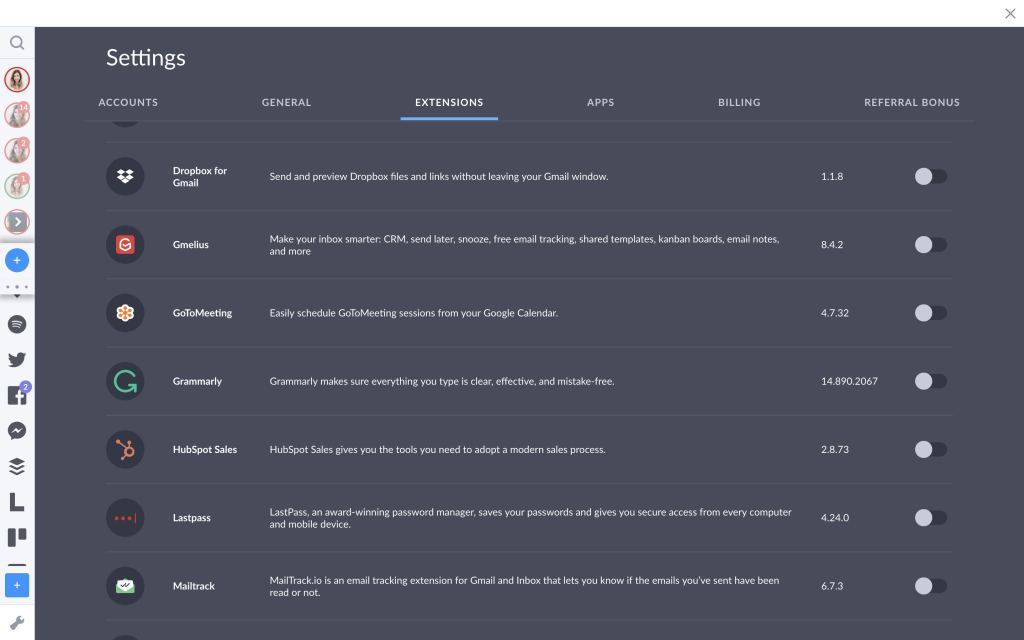Remember a world before Grammarly? If you can, maybe it’s time to use it.
Grammarly is a lifesaver when it comes to writing copy. It can be the difference between a run-on sentence and your next bestselling novel. Neither of which should be compromised in the trust that a word processor will pick up on all of the nuances.
Furthermore, one of Grammarly’s biggest benefits is its number of integrations. One of its most popular applications – its Chrome extension – is now even in its Beta phase for Google Docs. It’s also really simple to start using…
How to add Grammarly to Chrome
The quickest way to get yourself started with Grammarly for Chrome is to go directly to your Extensions.
There are two ways to do that in Chrome.
- Type “chrome://extensions” into the address bar OR Go to Options > More tools > Extensions
- Click the three lines in the top left-hand corner
- Hit “Open Chrome Web Store“
- Search for “Grammarly”
- Click “Add to Chrome“
Voila – you’re now ready to ace your grammar.
Did you also know that Grammarly integrates perfectly with Shift?
All you need to do is download it and go.
1. Open “Settings” in Shift and go to “Extensions”
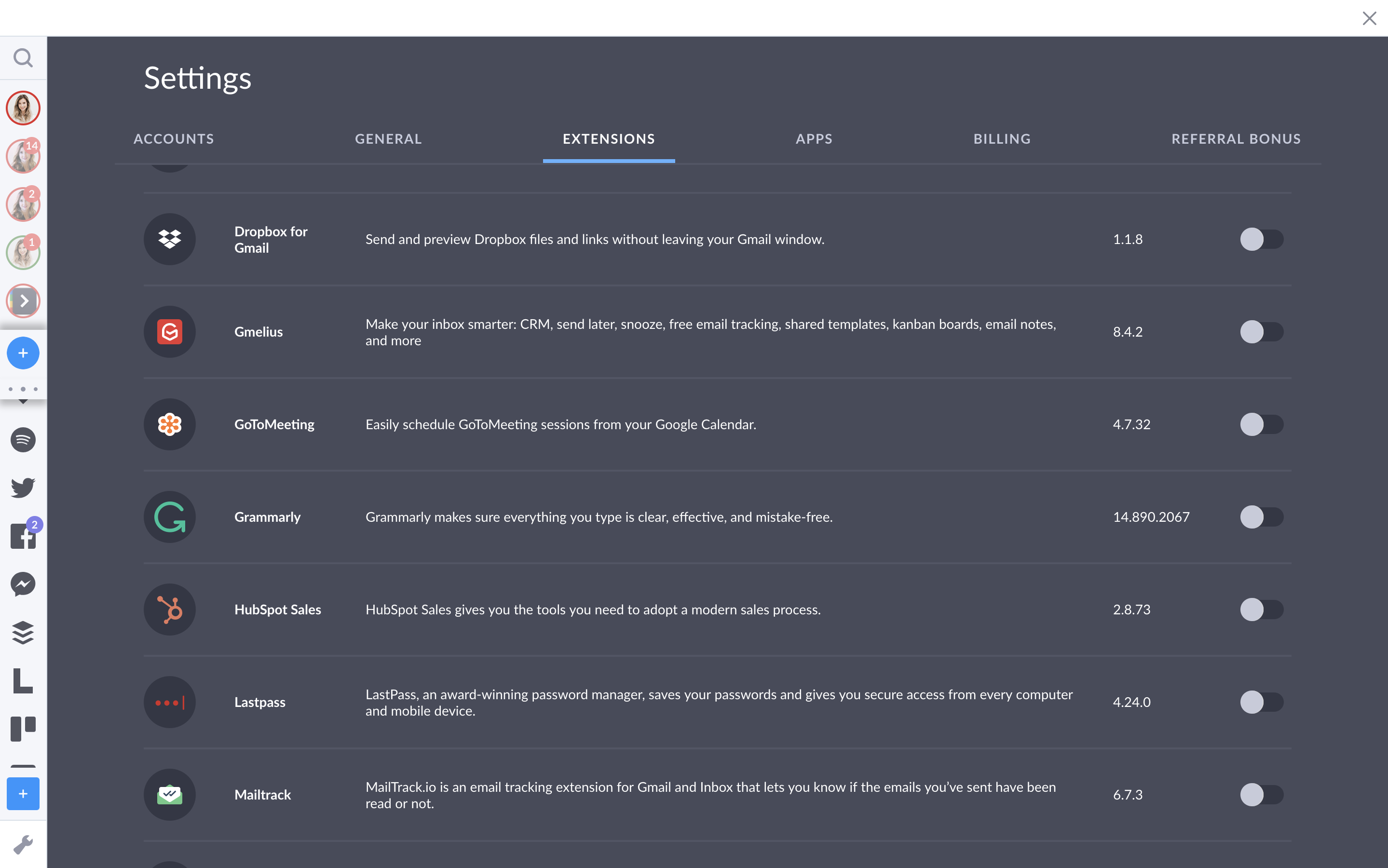
2. Search for “Grammarly“

3. Toggle the slider on
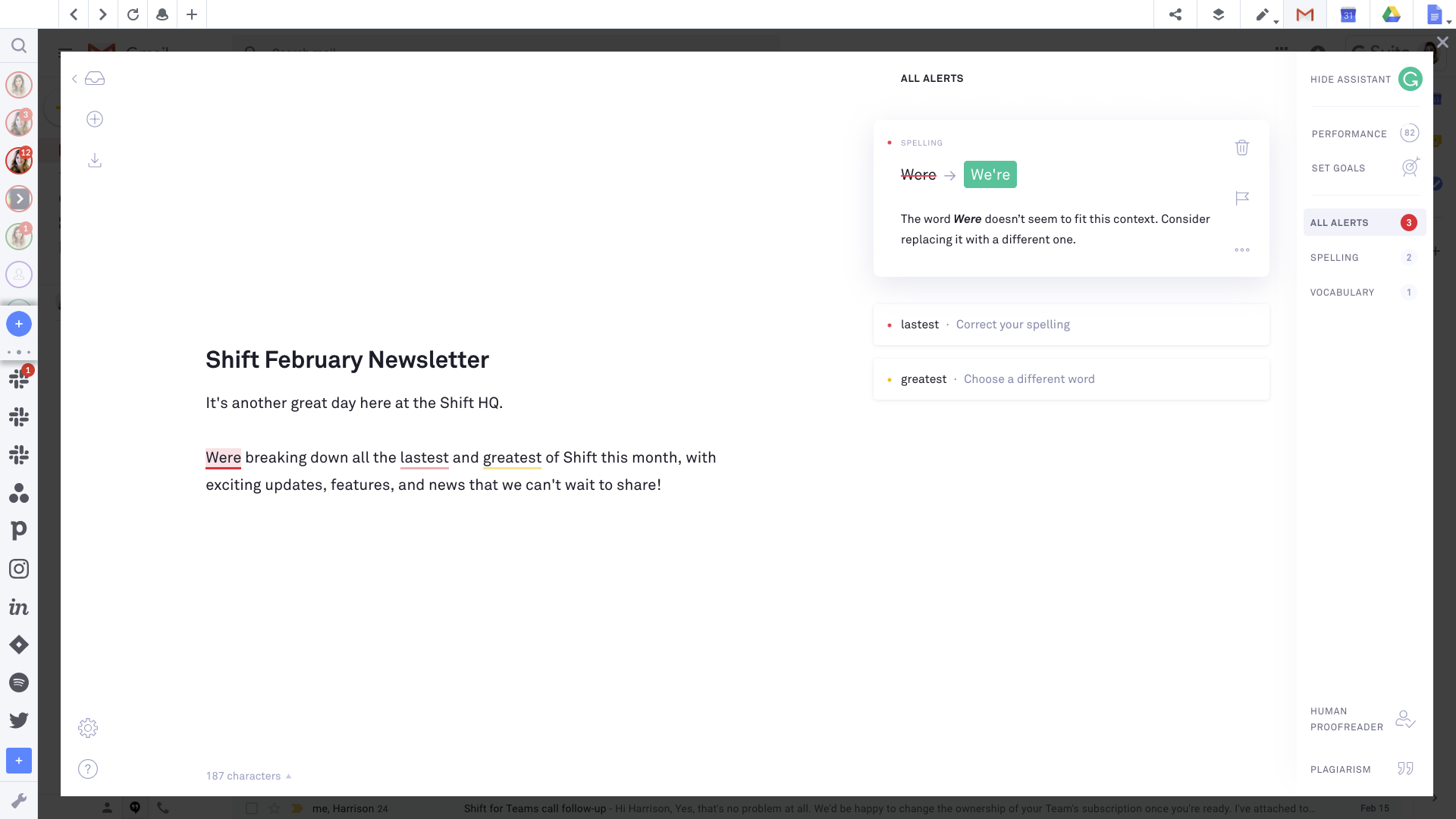
It really is that simple.
Once you have Grammarly on your side, you’ll never typo again!
Ten articles before and after
Dropbox vs Google Drive: Which Cloud Storage Option is Right for You?
How to Switch Back From Inbox for Gmail to Gmail
Redesigning Your Workflow for Productivity
How to Keep Your Data Secure with Gmail Confidential Mode
Slack Tips for Boosting Your Productivity
How to Get Google Drive on Mac, Windows, and Linux
5 Ways to Add GIFs to Your Emails
Your Guide to Custom Slack Commands