It’s time to break out those cozy sweaters, grab a PSL (Pumpkin Spice Latte) and hunker down!
Introducing Hibernation Mode, a little-known feature that makes a BIG difference to the performance and productivity of Shift. Basically, while your tabs are catching some zzz’s, you can enjoy a higher speed Shift.
Sound pretty good? Here’s the technical explanation, and how to turn Hibernation Mode on to reap the benefits.
What is Hibernation Mode?
When enabled, Hibernation mode will automatically snooze your unused tabs to recover lost processing power. This helps you get sh*t done without having to worry about the impact on your machine.
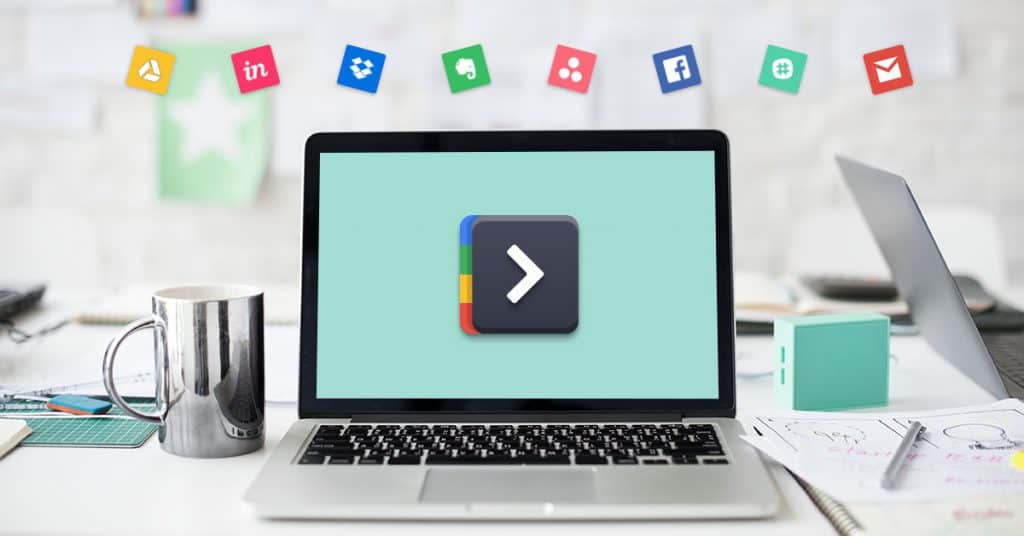
How Does This Work, Technically Speaking?
First, let’s throw it back to where it all began. Shift was originally built using the Electron framework, which leverages the power of Chromium. Translation: Shift runs a copy of Chrome in the background for every Mail, Calendar, and Drive account connected to the app. So, if you have three accounts with Shift, that’s three Mail tabs, three Calendar tabs, and three Drive tabs of Chrome all running behind the scenes. That’s a lot of power!
Running this number of tabs, all at once, may have an impact on your machine’s performance.
Luckily, our team was quick to correct this with Hibernation Mode. This feature snoozes unused tabs to reduce the memory usage and speed up the performance of the app.
Tell me more! How does Shift decide which accounts to Hibernate?
Shift uses a smart algorithm to track which accounts are being used most often. With this insight, Shift will keep your five most-recently accessed tabs active and snooze the rest. However, if you’re in a “get sh*t done” mood and access all your tabs in a short time span, Shift will jump this number up to ten. After remaining inactive for a time, this number will fall back down to five.
For convenience, all Shift accounts are now pre-set to have Hibernation Mode turned on. However, you can turn off Hibernation any time by clicking on the wrench icon located in the bottom left corner of your screen.
Now, go get cozy with Shift!
Ten articles before and after
Tips For Staying Healthy and Productive When You Sit At A Desk All Day
The Best Way To Use Boomerang And Grammarly? With Shift 2.0, of Course!
Shift 2.0 Just Launched, and Your Productivity Dreams Have Come True
Notification Muting + Vacation Responder: How to Master “I’m Busy”
Upgrade Your Productivity with Shift 2.2!
10 Gmail Features You May Not Know About
3 Email Situations Where BCC Isn't A Bad Idea
Why Productive People Love Shift
The Quickest Way To Boost Your Productivity With Desktop Gmail