If you’re a leader of your organization, why not use Gmail delegation to let somebody else handle your emails? We now live in a world where most of us think we can handle everything. As a result, it’s not a surprise that work-related stress levels are soaring.
With Gmail delegation, you can add another Google user to your Gmail inbox without giving up your password. The delegate can then read and reply to your messages for you while you’re busy flying around the globe to attend meetings. It’s like having a house sitter without giving up the house key!
How to set up Gmail delegation
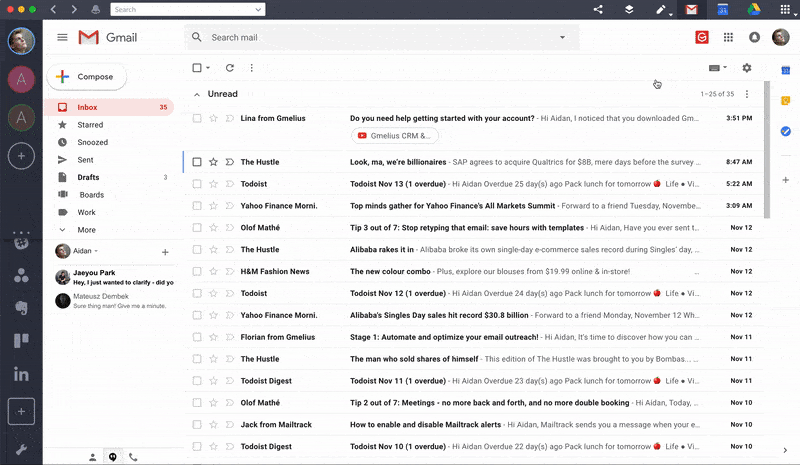
1. Open your Gmail in Shift
2. Click the gear icon to get to “Settings”
3. Select the “Accounts and Import” tab
4. Under the “Grant access to your account” section, click “Add another account”
5. In the pop-up window, type in the Gmail address of your delegate (e.g. blubrck@gmail.com)
6. Then, click “Send email to grant access”
Your delegate will shortly receive an email with a link for them to click in order to accept your invite.
Note: In the Accounts and Import tab, you can also select whether or not you want to mark the emails as “read” when they’ve been looked at or replied to.
Revoking Gmail delegate access
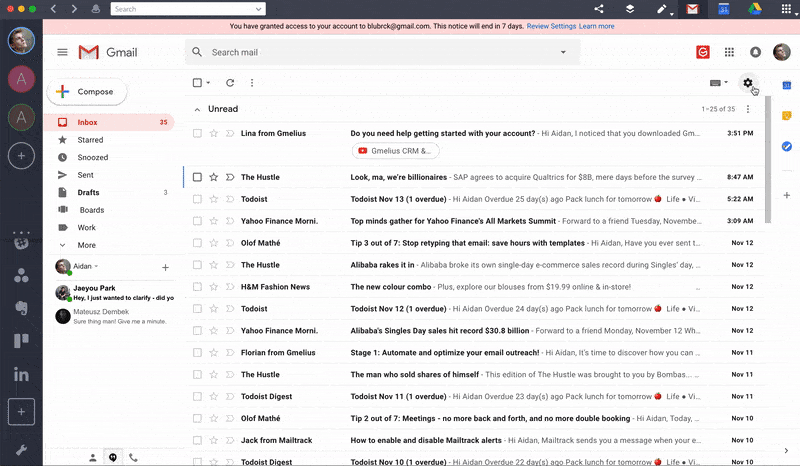
You can also revoke your delegate’s access at any point. It might be that you’re finally back from vacation or they weren’t very good at it. Either way, it is possible.
1. Go back to “Settings”
2. Select the “Accounts and Import” tab
3. Beside the delegate’s email address, click “delete”
It’s also good to note that your delegate is unable to make any significant changes to your account. In other words, you won’t suddenly login one day to a theme background of Spongebob Squarepants.
Though, if you are a perfectionist that likes to handle everything, nothing beats the Shift + Gmail offline mode combo. Download Shift now and use all of your Gmail accounts in offline mode while you are on the road!
Ten articles before and after
WhatsApp vs Telegram: Which app is for you?
Add and Remove Inbox Category Tabs in Gmail
Calendly Notifications: Never Miss a Meeting Again!
5 E-Learning Sites You Need to Try!
How to Create an Email Template in Gmail
Slack Status Setup and Customization Guide
Set an Expiration Date with Gmail Confidential Mode
Block Someone on LinkedIn Without Them Knowing