If you’ve ever tried to track down a message, you know how frustrating it can be. It’s especially challenging if you have more than one email account. You might have logins for work and home, as well as additional accounts that you only occasionally check.
It gets even more complicated if your email accounts cross platforms. Gmail is the most popular email platform, but many businesses use Outlook, which makes it inevitable that you’ll be dealing with more than one provider. If your misplaced email could be on any one of your multiple accounts, tracking it down gets even trickier.
Searching multiple accounts at once probably isn’t an option for you as things stand now. But with the right tools, you can combine accounts or use a tool that makes searching multiple accounts at once easy. Below are some tips to help walk you through the process of finding those pesky lost messages.
The Problem With Multiplatform Email Search
No matter how hard you work to keep your life streamlined, it’s tough to avoid another email account creeping up on you. You probably were issued one for school when you were younger, followed by an account for work when you landed your first job. On the side, you’ll need at least one email account. After all, how else are you going to shop online? Some people even set up an account solely to gather all the junk mail online signups bring.
Soon enough, you find you have messages coming from every direction. That can work fine until the day you need to track down a specific message or file attachment. Was that sent to your work or personal email account? Maybe it was even sent to that old Yahoo! Mail account you forget to check for months at a time.
As it stands, you’ll have no choice but to log in to each account and search your messages. Each email provider has a search feature, and all the major providers put that search box at the top of your inbox. You’ll simply type your search term in and browse the results.
Yes, you’ll have to repeat that process with every single account on each platform where you believe the message in question might be. That means on Gmail, you’ll have to log out and back in again if you have multiple accounts. But there are some ways to simplify the process, both across email providers and within the same platform.
How to Use Shift’s Unified Search to Search Across All of Your Email Accounts
First, let’s look at the easiest way to search everything at once: Shift’s Unified Search feature. Shift doesn’t just search your Gmail, Outlook, Yahoo! Mail, and other email accounts. You can also search your calendar and Google Drive accounts all at once. This can come in handy if, say, that information you thought was in a message was actually part of a calendar invitation or a document one of your colleagues shared with you.
If you’ve ever tried to search for a message, you probably know it often isn’t as simple as typing in some keywords. Unified Search can help with that, as well. You can filter results by type of account to narrow things down.
To use Unified Search, you’ll just need to download Shift and add all your email accounts. Shift creates a dashboard that holds all your favorite apps. Another great thing about Shift is that you can create an icon for each of your logins on the same app, so no more logging out and back into Gmail or Outlook throughout the day. Simply toggle between them, as well as the many other apps you use, including Trello, Microsoft Office, and Zoom.
Searching Across Multiple Gmail Accounts
For some people, the pain comes in having multiple email accounts on the same platform. As the most popular email provider, Gmail is typically the biggest culprit. Whether you have multiple work or personal accounts, or one of each, you’re in good company if most of your email is hosted on Google’s servers.
The biggest problem with tracking down an email across multiple Gmail accounts is that you can’t easily toggle back and forth. The process should be easy, but when you shift from one account to another, you sometimes have to do a little finagling to get your default Gmail account back.
Shift is the easiest way to move between Gmail accounts since you can set up an icon for each of your logins. No need to log out and back in again or worry about your default account getting jumbled. But there’s an option specific to Gmail worth considering if you simply want a way to create separate inboxes in the same account.
Multiple inboxes is a Gmail feature that lets you create multiple “mini inboxes” within your main Gmail account. This is a handy way to sort your email into separate folders. This won’t help you search multiple inboxes, but it is worth considering if consolidating your Gmail accounts is an option. For business users who have separate accounts for each of your clients, for instance, this feature could replace that, bringing everything to one location.
To make this work, you would first enable email forwarding on the accounts that you want to consolidate. Then set up multiple inboxes on your main account and set up your account to automatically sort emails into their applicable boxes. You turn on automatic forwarding under settings on the account you want forwarded, then input the email address in the Forwarding and POP/IMAP tab.
Searching Across Multiple Outlook Accounts
If Outlook is your mail provider, setting up multi-account search is a little more complicated. First, you’ll need to be granted access to the other accounts, which will rely on your administrator if you don’t have top-level access to all the accounts you’ll be managing. Instructions on setting that up are here.
Even with all that access, though, you still won’t be able to search all the folders in one go. You’ll have to toggle between accounts and search each one separately. Shift’s Unified Search will let you create separate shortcuts for each Outlook login you have and scan everything at once.
Using Yahoo to Manage Multiple Email Accounts
If you have the luxury of choosing your primary email provider, this is one of the areas where Yahoo! Mail stands out. You can easily link up your Outlook and Gmail accounts and get all your email in one place. Yahoo! Mail even supports Hotmail and AOL email accounts.
Once you’ve connected your accounts, you can search all connected platforms using the same text box. You can also read and compose email on each of the platforms from one central location. Your emails will come in from the individual platforms, keeping everything separate.
The downside to going with this option is that you have to work within the Yahoo! Mail interface. This might be fine with you, but for those who prefer the Outlook or Gmail environment, the change might not be welcome.
How to Search Across Multiple Calendars
Email isn’t the only place where information can be lost between platforms. If you keep multiple calendars, you can easily find yourself clicking from one calendar to another, desperately trying to track down the information you need on an upcoming meeting or appointment.
Shift’s Unified Search feature gives you an easy way to scan all your calendars at once, including Microsoft Outlook and Google Calendar. You can also easily move between multiple calendars on the dashboard, allowing you to quickly check all your appointments for the day, week, or month without having to ever input a username or password.
How to Manage Multiple Email Accounts
Chances are, searching for lost messages isn’t nearly as valuable to you as being able to easily move between email accounts. For a thorough guide on how to manage multiple email accounts easily and painlessly, check out How to Manage Multiple Email Accounts.
How to Manage Multiple Gmail Accounts
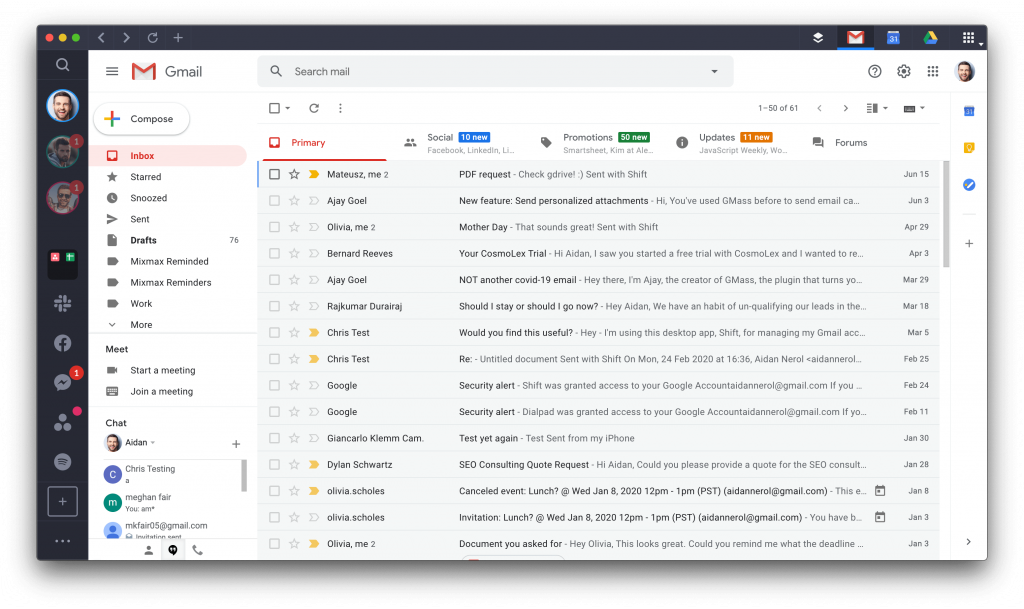
If most or all of your email messages come through Gmail, there’s an in-depth guide on how to manage multiple Gmail accounts. We walk you step by step through forwarding your emails, as well as demonstrating how Shift can help you move between multiple Gmail logins easily. Check out How to Manage Multiple Gmail Accounts.
How to Manage Multiple Microsoft Outlook Accounts
For many professionals, Outlook is the email platform of choice. It’s part of the popular Microsoft Office suite, so you may find yourself using it either as your sole provider or in conjunction with a free platform like Gmail. Check out this detailed article on How to Manage Multiple Outlook Accounts.
Manage Multiple Email Accounts with Ease
Searching for specific messages across email accounts can be frustrating, especially if you use more than one email provider. Shift’s Unified Search makes it easy to track down messages using just one search box. You’ll also be able to create shortcuts to all the apps you use each day, including your various messaging and communications accounts, project management tools, and document management solutions. Check here to see the full list of supported apps and learn more about how Shift can help you.
Ten articles before and after
How to Manage Multiple Office 365 Accounts
Cyber Threat Intelligence: Observing the adversary
Cyber Threat Intelligence: Comparing the…
Cyber threat intelligence requirements: What are they,…
A Guide to Virtual Onboarding for Employees and Employers
Are All Your Apps Actually Killing Your Productivity?
The Best Productivity Apps For Developers