Accomplishing everything you want in a given workday can be tough. Even if you start off with good intentions and a solid to-do list, there seem to be distractions at every turn.
That’s where a workflow management tool can come in. With the right set of solutions, you can set up your environment to encourage productivity rather than procrastination. But it’s all about tracking down those helpful apps and putting them together in a way that helps you succeed.
We’re here to help. We’ve gathered some top workflow automation tools, as well as some tips on how to use them to ensure when you log out for the day, you’re feeling a strong sense of accomplishment.
The Problem with Your Daily Workflow
If you leave work each day without feeling as though you’ve accomplished anything, it can be tempting to blame it on the workload. But you might be surprised if you knew just how little of your day is spent on actual work.
For many professionals, distractions are everywhere. Pay attention to how long you’re able to work before someone walks into your office or a notification pops up on one of your electronic devices. Even if you divert your attention for a few seconds, that shift zaps your productivity. Add those distractions up throughout the day, and it’s hard to see how anything ever gets done.
But people aren’t the only productivity zappers plaguing professionals everywhere. Just moving from one account to another takes time and builds in unnecessary distractions. If you want to switch between Gmail accounts, for instance, you have to log out, then log into the new account, then try to go back to the main account once you’re finished.
It isn’t just logging in and out that hurts productivity. You also have to keep up with all the different tools you use for your job. You may combine email, chat tools, product management and task boards, word processing tools and spreadsheets, and social media platforms. Sure, you can set up notifications to make sure you don’t miss anything important, but those notifications can be an even bigger distraction, especially if they’re constant.
The key to boosting your productivity is to find a way to streamline everything. But how do you organize your workspace so that you can get control of your day?
5 Tips to Optimize Your Workflow
If you aren’t managing your day, your day is likely managing you. The problem is, you have work that needs to get done. Sure, there’s always tomorrow, but the problem is, one day soon turns into the next and you find projects are falling behind and you have little time left to grow your business.
The good news is, there are plenty of tools that can help. You just need a good balance of automation and organization. That support will help you as you organize your day and tackle your to-do list.
But with so many tools available, it can be challenging to find the best ones to meet your own needs. We’ve come up with a list of tips that can help you manage your workflow to improve your productivity.
1. Use the right tools
You can do everything on your own, but why would you? There are so many apps that will help you optimize your workflow. These include project and task management solutions and software that automates repetitive tasks. The more you can put on autopilot, the more you’ll get done each day.
2. Delegate
This is easier if you actually have employees on the payroll, but even if you don’t, you can outsource to contractors or a virtual assistant. Take note of everything you have on your to-do list and ask which items could be handled by someone else. Then turn the tasks over and put yourself in the position of approving the work and making minor changes, if necessary, rather than doing the whole job yourself. Even if you have to take time out of your schedule to train someone, it will pay off in the days, weeks, and months to follow.
3. Streamline meetings
Some meetings are necessary, but not all. Before you schedule a meeting to discuss something, ask yourself if the issue can be handled via an email or quick phone call. Invest in collaboration tools like Slack or Basecamp that will allow you, team members, and even clients to discuss issues as they arise rather than waiting for one big staff meeting.
4. Focus on one task at a time
The truth is, bouncing back and forth between tasks dramatically cuts your productivity. Instead, try to work on one thing at a time. If you can, work in sprints where you ignore incoming calls and messages until you reach a certain milestone. You’ll find you’re much more productive if you eliminate multitasking from your day.
5. Use checklists
You’ll find many workflow optimization apps we recommend have to-do lists built in. Find a way to use your list that works best for you. If finishing the most difficult tasks first gives you an energy boost, use that method. You may find, instead, that getting the quick, easy items checked off is a better start to your day.
Top 10 Workflow Optimization Tools
It’s never been easier to find an app that will help you get the most out of the work you do each day. We’ve pulled together a list of some of our favorite workflow optimization apps, but as you’ll see, they each have their own unique features. The key is to not only read the description, but also take advantage of any demos or trials before you buy. That will let you try out an app to make sure it’s going to work for you.
Here are some top apps to help get you started on your search.
1. Zapier
One of the most useful workflow automation tools is Zapier, which helps you manage workflows between the apps you use every day. You can automate tasks between apps so that when you achieve an action in one app, it triggers something to automatically happen in that app or another one that’s connected. For instance, you can set it up so when you get an attachment in Gmail, it automatically copies into your team’s Slack channel so that the appropriate party can act on it.
2. ClickUp
How much of each day do you waste on repetitive tasks? ClickUp can help with that. You can use the app’s Automation feature to handle those repetitive actions that you do throughout the day. ClickUp also lets you create task lists, manage your workspaces and share them with others, and much more.
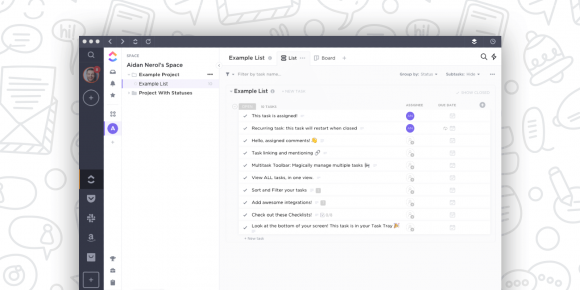
3. Trello
Trello takes a visual approach to creating and managing your workflows. Think of it like a big bulletin board filled with notecards you move around. You create a project, then make to-do lists based on that project. You assign them to team members and mark them as completed, at which point they go from to-do to in progress to done. You can even create separate lists for long-term projects that aren’t likely to be completed anytime soon. It’s a great way to keep track of everything you have going on.
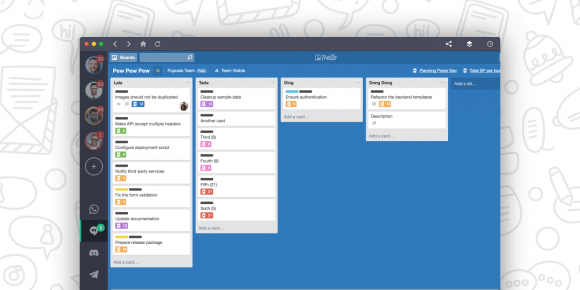
4. Asana
If you rely on your team to help you get things done, you need a workflow management app that can keep you all on the same page. That’s where Asana comes in. You can set up multiple types of workflows in Asana, including editorial calendars, product roadmaps, and new hire onboarding. It can be a great way to either document tasks you work on regularly or make brand-new workflows that you archive when the project is complete.
5. LucidChart
One of the best things you can do to manage your workflow is to visualize it. LucidChart’s workflow diagrams walk you through the process of mapping out your workflow. You can use these charts to determine where you need to make changes or to help employees understand how various processes work.
6. ProofHub
Like many project management tools, ProofHub gives you a variety of ways to manage your tasks and projects. But you can also create custom workflows within the software to get a handle on things. You can add team members at the stages where they need to become involved to ensure they only get notified when it’s time to take action.
7. WorkFlowy
WorkFlowy is all about creating lists. But the best thing about it is that you don’t have to create separate documents or pages for each list. You simply create it all in the same document, then when you want to focus on a particular task, zoom in. Once you zoom, that section automatically opens in a new page.
8. Monday
Another popular project and workflow management tool is Monday, which can help you create tasks, assign them to team members, and monitor progress. But you can also automate repetitive tasks in Monday to save time. When a new sales lead comes into your email, for instance, you can automatically add it to your sales pipeline to not only save yourself some extra work, but also ensure it gets attention as soon as possible.
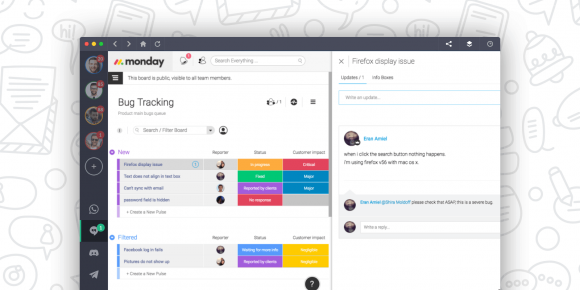
9. Wrike
Among Wrike’s benefits is the ability to create custom workflows that help you monitor the statuses of your projects. More advanced users can take advantage of Wrike’s automation tool that assigns tasks, manages task statuses, and more.
10. Hive
The best thing about Hive is that team members can customize their views to see things in the format they like. So, while you may prefer to see tasks in list format, other team members might prefer Gantt charts or Kanban boards. The information remains the same, but each person gets the visual tools that work best for them.
How to Optimize Your Workflow Using Shift
If you’re thinking that all these tools will just make your life more complicated, don’t worry. There’s a fix for that, too. Shift creates one dashboard to hold all your favorite apps. You’ll just add the app, sign in once, and click on the icon on your toolbar when you want to access something.
With Shift, you can even add your favorite word processing and spreadsheet apps. That means you could work directly in your dashboard, easily accessing your project management, collaboration, and workflow tools with one click. If you’re looking for something, you can input the term in the search box in the Shift browser and search all of the apps you have connected to your account at once.
But the best thing about Shift is that it eliminates the need to log in and out of your apps throughout the day. Remember that issue mentioned above with Gmail? Instead of having to log out of one account and into another, you can set up an icon for every Gmail account you have, toggling between them throughout the day to check and respond to messages. You can even access the Google calendar associated with each of those accounts without even logging out.
To start using Shift, first go to TryShift.com and download the app. Once you have it open, click on the Plus sign in the bottom-left corner to add an app. If you want to add an email account, you’ll choose Add Account. You can color-code each icon to be able to easily identify it–especially valuable if you’re adding multiple accounts for the same app.
If you want to boost your entire team’s productivity, there’s an option for that, as well. Shift for Teams will help you ensure everyone gets the benefits of the app. If you’re delegating tasks to employees or contractors, this can come in especially handy, as you can set those workers up to check your accounts along with their own. Shift works with businesses to set up a team environment that fits their own needs.
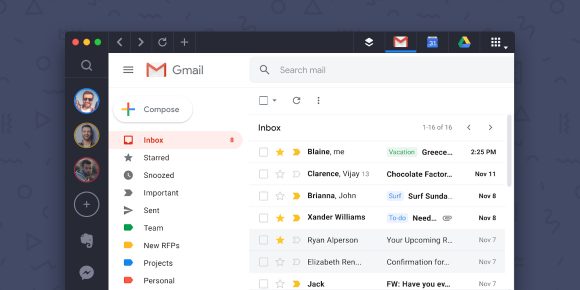
Pull It All Together
Productivity takes determination and discipline, but it also requires having the right tools in place from the start. Once you’ve tracked down all the tools you want to use to power your day, Shift will bring everything together to help keep you organized. Instead of bouncing around your desktop, searching for the various apps you need to check, you’ll have everything in one place, making it easier to control notifications and reducing the need to log in. Click here to learn more about how Shift can optimize your daily workflow.
Ten articles before and after
Case Study: Building a Nonprofit Team That Works, Together
Top 10 Apps for Remote Learning
The One Month Digital Declutter Challenge: Are You In?
53 Workflow Automation Tools to Boost Productivity
Case Study: The Asynchronous and Remote Work Expert from Todoist
How the Shift Marketing Team Stays Productive
8 Tips For Managing Your Inbox
How You Can Attain Flow in the Workplace